Call Us: +91-7042640351, 9891868324
Why Is My HP Laptop Overheating During Updates?
By Admin | 21 Jun 2024
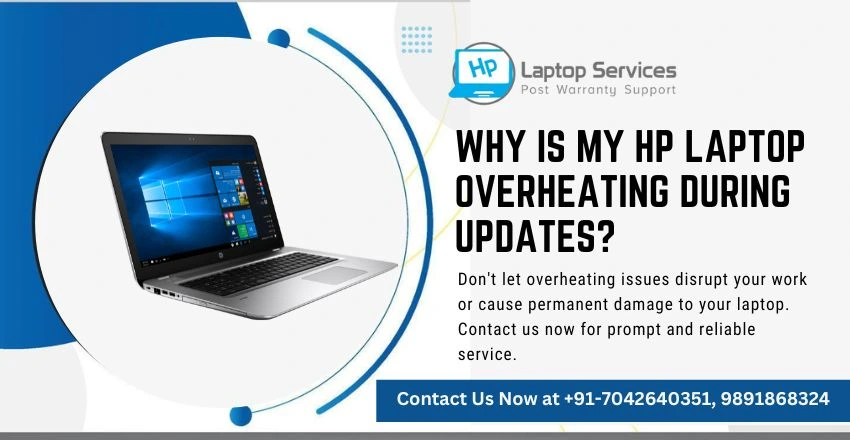
Have you ever experienced your HP laptop overheating during updates? This common issue can be frustrating and may lead to performance issues if not addressed properly. In this blog, we will explore the reasons behind this problem and provide some useful tips on how to prevent your HP laptop from overheating during updates.
Common Reasons for HP Laptop Overheating During Updates
There are several reasons why your HP laptop may be overheating during updates. Some of the common factors include:
- High CPU Usage: During software updates, your laptop's processor (CPU) works overtime to install new programs and updates. This increased workload can lead to higher temperatures and eventually cause overheating.
- Poor Ventilation: If your laptop is not properly ventilated, heat can get trapped inside the device. This is especially common in laptops with clogged air vents or dusty fans.
- Background Programs: Running multiple programs in the background while updating your laptop can also contribute to overheating. These programs add to the CPU load and generate more heat.
- Old Battery: An old or worn-out battery can also cause overheating during updates. When the battery is not functioning properly, it can put a strain on the laptop's components and lead to overheating.
How to Prevent HP Laptop Overheating During Updates
To prevent your HP laptop from overheating during updates, consider the following tips:
- Close Unnecessary Programs: Before initiating any updates, make sure to close all unnecessary programs running in the background. This will reduce the CPU load and minimize heat generation.
- Clean Air Vents: Regularly clean the air vents and fans of your laptop to ensure proper ventilation. Use a can of compressed air to remove dust and debris that may be blocking the airflow.
- Use a Laptop Cooling Pad: Investing in a laptop cooling pad can help dissipate heat more effectively and prevent overheating during updates.
- Update Drivers: Ensure that your laptop's drivers are up to date. Outdated drivers can cause performance issues and lead to overheating during updates.
- Monitor CPU Usage: Keep an eye on your laptop's CPU usage while updating. If you notice unusually high levels, consider postponing the updates until the workload decreases.
By following these simple tips, you can prevent your HP laptop from overheating during updates and ensure smooth performance without any heat-related issues.
In conclusion, experiencing overheating during updates on your HP laptop can be a common issue caused by factors such as high CPU usage, poor ventilation, background programs, and old batteries. By implementing preventive measures like closing unnecessary programs, cleaning air vents, using a cooling pad, updating drivers, and monitoring CPU usage, you can effectively prevent overheating during updates and maintain optimal performance. Remember to take care of your laptop and address any heating issues promptly to avoid potential damage to your device.
HP Laptop Service Center: Quality Repairs You Can Count On
Customer satisfaction is our top priority, and we strive to make the repair process as smooth and transparent as possible. From the initial diagnostic to the final repair, we keep you informed every step of the way. Our detailed explanations and clear cost estimates ensure that there are no surprises, and our commitment to using only genuine parts guarantees the longevity and reliability of our repairs. Trust the HP Laptop Service Center for all your laptop repair needs, and experience the peace of mind that comes with knowing your device is in expert hands.
Stop HP Laptop Overheating During Updates – Contact Us Now at +91-7042640351, 9891868324
Don't let overheating issues disrupt your work or cause permanent damage to your laptop. Contact us now for prompt and reliable service. We offer a transparent repair process, providing you with a clear diagnosis and cost estimate before any work begins. Our commitment to using genuine HP parts and our thorough approach to repairs means you can trust us to keep your laptop in optimal condition. Reach out to our HP Laptop Service Center today and put an end to overheating problems during updates.
To Get More Information About HP Laptop Read Also….!!
Looking For A Fast & Reliable Laptop Repair Service
We have professional technicians, fast turnaround times and affordable rates. Book Your Repair Job Today!















