Call Us: +91-7042640351, 9891868324
Why Does Your HP Laptop Mouse Keep Freezing? Find Out Here
By Admin | 22 Aug 2024
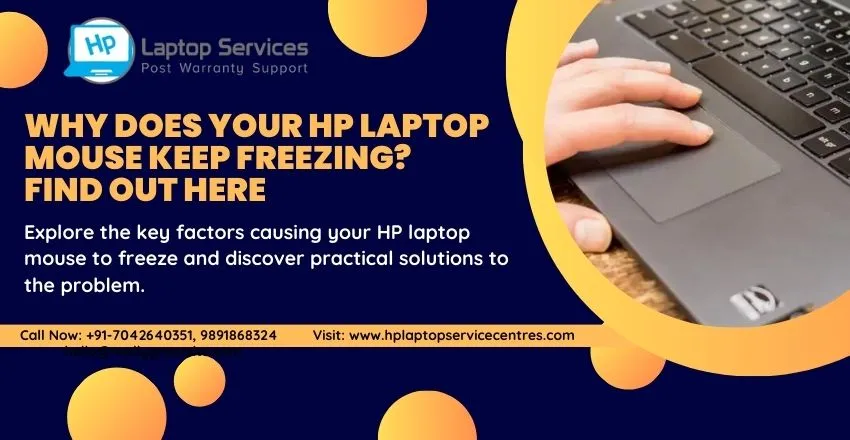
Is your HP laptop mouse frequently freezing, causing frustration and interruptions to your work or entertainment? Understanding the reasons behind this issue is crucial for finding effective solutions. In this article, we will delve into the common causes of HP laptop mouse freezing, provide troubleshooting steps to resolve the issue, discuss the importance of updating drivers and software, explore settings adjustments, address potential hardware issues, offer tips for maintaining optimal performance, and conclude with key insights to help you tackle and prevent mouse freezing on your HP laptop.
Introduction to HP laptop mouse freezing issue
You're cruising through an important task on your HP laptop, and suddenly, your mouse decides to hit the pause button without your permission. Yes, we're talking about that frustrating moment when your HP laptop mouse freezes, leaving you feeling like a tech-savvy magician trying to resurrect it. But fear not, dear reader, for we're here to shed light on why this pesky issue occurs and how you can banish it from your digital realm.
Common causes of HP laptop mouse freezing
Software Conflicts: Picture this: your laptop's software throwing a tantrum like a toddler who missed their naptime, causing your mouse to freeze up. Software conflicts can often be the mischievous culprits behind your HP laptop mouse deciding to take an unsanctioned break.
Driver Issues: Ah, drivers – the unsung heroes of the tech world until they decide to go rogue and cause havoc like a toddler on a sugar rush. Driver issues can throw a wrench in the smooth functioning of your mouse, leaving you wondering why it chose this moment to test your patience.
Hardware Problems: Imagine your laptop's hardware acting up like a misbehaving pet, causing your mouse to freeze and leaving you in a lurch. Hardware problems can be sneaky little troublemakers, lurking in the shadows and disrupting your digital harmony when you least expect it.
Troubleshooting steps to fix mouse freezing on HP laptops
Restart Your Laptop: Sometimes, a good ol' restart is all your laptop needs to hit the reset button on its mischievous shenanigans and give your mouse a chance to break free from its frozen spell.
Check for System Updates: Like a diligent gardener tending to their plants, keeping your laptop's system updated can help nip potential mouse-freezing issues in the bud before they bloom into full-blown nuisances.
Run Hardware Diagnostic Tests: Think of this step as taking your laptop to the digital doctor for a check-up. Running hardware diagnostic tests can help pinpoint any underlying issues causing your mouse to play freeze tag without your consent.
Updating drivers and software for HP laptop mice
How to update mouse drivers: Updating your mouse drivers is like giving your furry friend a refreshing bath – it helps keep things running smoothly and ensures your mouse behaves like a well-trained pet rather than a rebellious troublemaker.
Checking for software conflicts: It's like playing detective in the digital realm – hunting down any software conflicts that might be causing your mouse to go on a freezing spree. By identifying and resolving these conflicts, you can restore peace and harmony to your laptop kingdom.
Adjusting settings to prevent HP laptop mouse freezing
Alright, let's dive into tweaking some settings to stop that pesky mouse from freezing on your HP laptop!
Mouse settings in Control Panel: Head over to the Control Panel on your HP laptop and dig into the mouse settings. Adjust the sensitivity, scrolling speed, and other preferences to see if that helps thaw out your frozen mouse.
Power management settings: Sometimes your laptop's power management settings can be a sneaky culprit behind a freezing mouse. Check if your laptop is powering down the USB ports to save energy, causing your mouse to chill out unexpectedly.
Hardware issues that may contribute to mouse freezing on HP laptops
Let's investigate some hardware gremlins that might be causing your HP laptop's mouse to turn into an iceberg.
Battery issues: A weak or faulty battery can lead to erratic behavior in your laptop's peripherals, including the mouse. Make sure your battery is in good shape and holding a charge to avoid mouse freezing shenanigans.
USB port problems: Check your laptop's USB ports for any signs of wear and tear or dirt buildup. A wonky USB port can definitely put a freeze on your mouse's smooth operation.
Tips for maintaining optimal performance of your HP laptop mouse
Let's talk maintenance – because even your trusty mouse needs a little TLC to keep gliding along like a champ.
Regular cleaning and maintenance: Give your mouse a spa day by gently cleaning it with a soft cloth and some rubbing alcohol. Don't forget to clean the mouse pad too – those dusty fibers could be causing friction and freezing issues.
Using a mouse pad: If you're not already using one, consider getting a mouse pad. Not only does it make your mouse movements smoother, but it also protects your mouse's sensor from picking up random gunk that could lead to freezing.
In conclusion, by identifying the root causes of your HP laptop mouse freezing and implementing the appropriate solutions outlined in this article, you can ensure a smoother and more productive computing experience. Remember to stay proactive in maintaining your laptop and its peripherals to prevent future instances of mouse freezing. With these insights and tips at your disposal, you can effectively address and mitigate the frustrating issue of HP laptop mouse freezing.
HP Laptop Acting Up? Call Now +91-7042640351, 9891868324 for Immediate Fixes
If your HP laptop is giving you trouble don't hesitate to call for immediate assistance. Our team of experts is ready to help you resolve any issues you may be experiencing with your laptop. Whether it's a slow performance software glitches or hardware problems we have the expertise to get your laptop back up and running smoothly. Don't let a malfunctioning laptop disrupt your work or daily activities - call us now for fast and reliable fixes. Read Also
Looking For A Fast & Reliable Laptop Repair Service
We have professional technicians, fast turnaround times and affordable rates. Book Your Repair Job Today!















