Call Us: +91-7042640351, 9891868324
What Should I Do If My HP Laptop is Not Responding to The Power Button?
By Admin | 24 Jul 2024
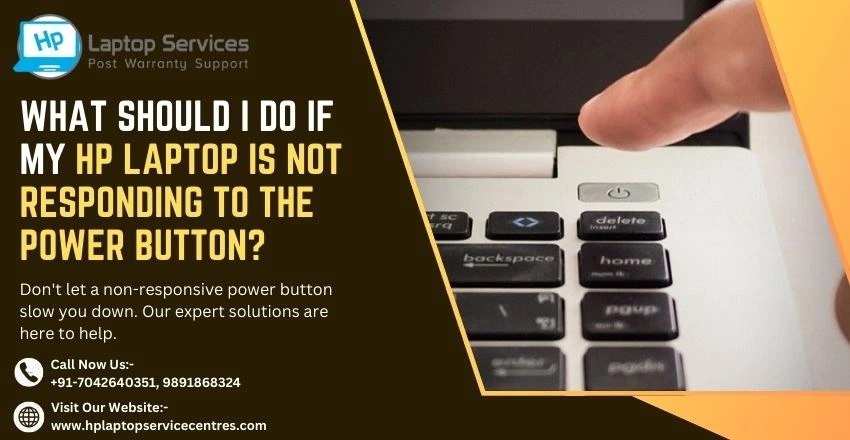
Experiencing issues with your HP laptop not responding to the power button can be frustrating and concerning. In this article, we will explore troubleshooting steps to address this issue, including checking power connections and battery status, performing a hard reset, updating BIOS and drivers, resolving software and operating system issues, and reaching out to HP support for additional assistance. By following these steps, you can effectively troubleshoot and resolve the power button responsiveness problem on your HP laptop.
Troubleshooting Steps for HP Laptop Not Responding to Power Button
- Check Power Connection: Before diving into more complex solutions, make sure that your HP laptop is properly connected to a power source. Check that the power adapter is securely plugged into both the laptop and the power outlet. Sometimes a loose connection could be the culprit behind the unresponsive power button.
- Check Battery Status: If your laptop is not responding to the power button, it's worth checking the battery status. Ensure that the battery is properly seated in its compartment and securely connected. If the battery is low or faulty, it might prevent the laptop from powering on.
Performing a Hard Reset on Your HP Laptop
Performing a hard reset can help resolve issues with the power button not responding. To do this, disconnect all external devices, remove the power adapter and battery (if removable), and press and hold the power button for about 15 seconds. Reconnect the power source and try turning on your laptop again.
Updating BIOS and Drivers for HP Laptop
Outdated BIOS or drivers can sometimes cause the power button to become unresponsive. Check HP's official website for any available BIOS updates and driver downloads for your specific laptop model. Installing the latest updates can often fix underlying issues that may be affecting the power button.
Resolving Software and Operating System Issues
If your HP laptop is still not responding to the power button, there may be software or operating system issues at play. Try booting into Safe Mode to troubleshoot potential software conflicts. Additionally, running a system scan for malware or performing a system restore to a previous stable state can help resolve any software-related issues that may be causing the problem.
Ensuring that your HP laptop responds to the power button is essential for its proper functionality. By following the troubleshooting steps outlined in this article, you can address the issue effectively and regain control over your device. Remember to always reach out to HP support if you encounter persistent problems or need further assistance. With these steps, you can resolve the power button responsiveness issue and keep your HP laptop running smoothly.
Expert HP Laptop Troubleshooting – Call for Quick Solutions!
If you are experiencing issues with your HP laptop it is important to seek out expert troubleshooting services for quick solutions. By calling a professional you can receive assistance in diagnosing and resolving any problems you may be facing with your device. Our experts are knowledgeable in identifying common laptop issues and can provide you with the necessary guidance to get your laptop back up and running smoothly. Read Also
Looking For A Fast & Reliable Laptop Repair Service
We have professional technicians, fast turnaround times and affordable rates. Book Your Repair Job Today!















