Call Us: +91-7042640351, 9891868324
What Are The Signs of Malware on an HP Laptop and How to Remove It?
By Admin | 02 Sep 2024
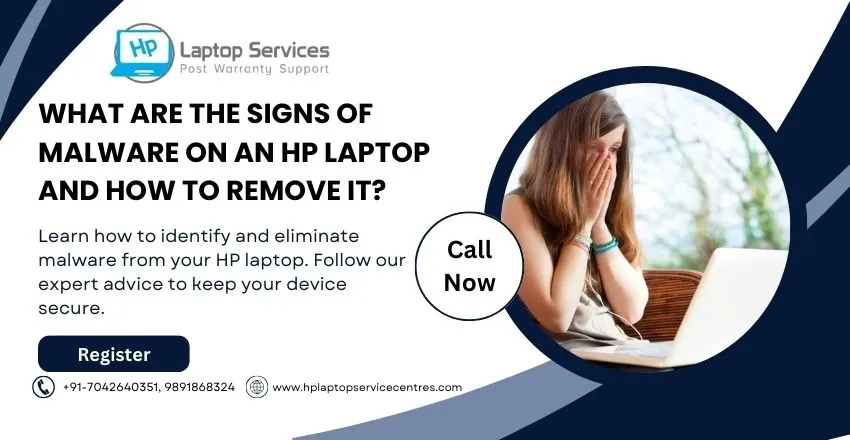
Malware poses a significant threat to the security and performance of HP laptops, affecting users worldwide. This article delves into the signs of malware infection on HP laptops and provides guidance on how to effectively detect and remove malicious software. By understanding the common indicators of malware presence and implementing proactive measures, users can safeguard their devices and data from potential cyber threats.
Introduction to Malware on HP Laptops
Hey there, HP laptop user! If you've noticed your trusty laptop behaving a bit wonky lately, it might be due to our unwelcome pal, malware. Malware, short for malicious software, can sneak into your system and cause all sorts of trouble. Let's dive into how to spot and kick out this pesky digital squatter.
Common Signs of Malware Infection
Slow Performance: Is your once-speedy HP laptop now moving at a snail's pace? Malware could be the culprit, slowing down your system as it wreaks havoc behind the scenes.
Unexpected Pop-ups: Pop-ups galore? If your screen is suddenly a minefield of unwanted ads and messages, malware may have taken up residence on your laptop.
Unexplained System Crashes: Nothing ruins your day like a sudden system crash. If your HP laptop is throwing tantrums and crashing without warning, malware could be playing a not-so-fun game of hide and seek with your data.
Steps to Identify Malware on an HP Laptop
Performing a Malware Scan: Time to play detective! Run a malware scan using your trusted antivirus software to uncover any shady characters lurking in the depths of your HP laptop.
Checking Task Manager for Suspicious Processes
Peek into your laptop's Task Manager for any suspicious processes hogging resources. If you spot any unfamiliar names causing a ruckus, it might be time to bid them farewell.
Best Practices for Removing Malware
Backing Up Important Data: Before engaging in a digital showdown with malware, safeguard your precious files by backing them up. This way, even if things get a little messy during cleanup, your important data remains unscathed.
Disconnecting from the Internet: Time to cut off the digital oxygen supply to the malware. Disconnect from the internet to prevent the malicious software from communicating with its masters and causing further chaos on your HP laptop.
It's time to show malware who's boss and reclaim your HP laptop's peak performance!
Utilizing Antivirus Software for Malware Removal
Scanning the System with Antivirus Program: One of the most effective ways to detect and remove malware on your HP laptop is by using antivirus software. These programs are specifically designed to identify and eliminate malicious software from your system. Make sure to regularly update your antivirus program to stay protected against the latest threats.
Quarantining or Deleting Detected Malware: After running a full system scan with your antivirus software, it will detect any malware present on your HP laptop. Depending on the severity of the threat, you can choose to either quarantine the malware to prevent it from spreading or delete it entirely to remove the infection. Always follow the recommendations provided by your antivirus program for the best course of action.
Manual Removal Techniques for Advanced Users
Accessing Safe Mode: For more advanced users who want to take control of the malware removal process, accessing Safe Mode on your HP laptop can help. Safe Mode boots your computer with only the essential programs and drivers running, making it easier to identify and remove malware that may be actively disrupting your system.
Using System Restore Points: Another manual removal technique for advanced users is utilizing System Restore Points. These points are snapshots of your system at a specific date and time when everything was functioning correctly. By restoring your HP laptop to a previous restore point before the malware infection occurred, you can effectively remove the malicious software and restore system stability.
Preventing Future Malware Infections on HP Laptops
While knowing how to remove malware is crucial, preventing future infections is equally important. To safeguard your HP laptop against malware, ensure you regularly update your operating system and software, avoid clicking on suspicious links or downloading unknown files, and use a reputable antivirus program with real-time scanning capabilities. By staying proactive and practicing good cybersecurity habits, you can minimize the risk of malware infecting your device in the future.
In conclusion, being vigilant about the signs of malware on your HP laptop is crucial for maintaining a secure computing environment. By following the recommended steps for identifying and removing malware, as well as adopting preventive measures to minimize future infections, users can ensure the integrity of their data and the smooth operation of their devices. Stay informed, stay proactive, and stay protected against the ever-evolving landscape of cyber threats.
Don’t Wait! Call Now at +91-7042640351, 9891868324 for Immediate HP Laptop Repairs
If you are experiencing issues with your HP laptop don't hesitate to reach out for immediate repairs. Waiting too long to address the problem can lead to further damage and potentially cost you more money in the long run. By calling now you can have a professional technician assess the issue and provide a quick solution to get your laptop up and running again. Read Also
Looking For A Fast & Reliable Laptop Repair Service
We have professional technicians, fast turnaround times and affordable rates. Book Your Repair Job Today!















