Call Us: +91-7042640351, 9891868324
What Are The Common Signs of SSD Failure in HP Laptops?
By Admin | 07 Aug 2024
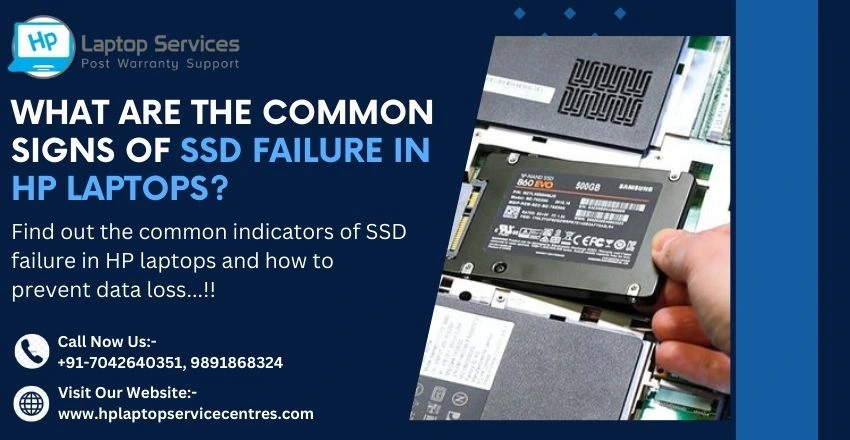
In the world of laptops, Solid State Drives (SSDs) have become a popular choice for their speed and reliability. However, like all storage devices, SSDs can also experience failures. Understanding the signs of SSD failure in HP laptops can help users take proactive steps to protect their data and prevent potential data loss.
Understanding SSDs in HP Laptops
SSDs in HP laptops serve as the primary storage device, offering faster data access and improved system performance compared to traditional Hard Disk Drives (HDDs). SSDs store data electronically, without any moving parts, making them more durable and less prone to physical damage.
Slow Performance and Booting
One of the common signs of SSD failure in HP laptops is a noticeable decrease in system performance and slow booting times. These symptoms can indicate underlying issues with the SSD's functionality.
Delayed System Startup: If your HP laptop takes significantly longer to boot up than usual, it could be a sign of SSD failure. A healthy SSD should facilitate quick system startup times, so any delays in this process may indicate a problem with the drive.
Sluggish Application Loading: Another indicator of potential SSD failure is sluggish application loading times. If you notice that your frequently used applications are taking longer to open or respond, it could be due to data read/write issues on the SSD.
Blue Screen of Death (BSoD) Errors
Experiencing Blue Screen of Death (BSoD) errors on your HP laptop can be a concerning sign of hardware or software issues, including potential SSD failure. Understanding common BSoD messages related to SSD failure can help diagnose the problem effectively.
Common BSoD Messages Related to SSD Failure: Some common BSoD messages related to SSD failure include "INACCESSIBLE_BOOT_DEVICE" or "DISK_HARDWARE_ERROR." These messages typically indicate issues with the SSD's functionality and require immediate attention to prevent data loss.
Troubleshooting BSoD Issues: To troubleshoot BSoD errors related to SSD failure, users can try restarting the laptop, updating device drivers, and running diagnostic tests. If the issues persist, seeking professional help from HP support or a certified technician may be necessary to diagnose and resolve the problem.
File Corruption and Data Loss
File corruption and data loss are serious consequences of SSD failure in HP laptops. Recognizing the signs of data corruption and knowing the available data recovery options can help users mitigate the impact of SSD failure on their important files.
Identifying Data Corruption on SSD: Signs of data corruption on an SSD may include missing files, error messages when accessing data, or inability to open certain files. Monitoring your data for any unusual behavior can help identify potential data corruption issues early on.
Data Recovery Options: In the event of data loss due to SSD failure, users can explore data recovery options such as using backup solutions, specialized data recovery software, or seeking assistance from professional data recovery services. It's crucial to act promptly to maximize the chances of recovering lost data from a failing SSD.
SSD Health Monitoring Tools
Overview of SSD Health Monitoring Software: Keep an electronic eye on your SSD's well-being with health monitoring software. These tools can track your SSD's performance, temperature, and overall health, giving you a heads-up if any issues are on the horizon.
Using Monitoring Tools to Predict SSD Failure: By regularly monitoring your SSD's health metrics, you can potentially predict and prevent catastrophic failures. Stay ahead of the game by heeding the warnings from your monitoring software and taking action before it's too late.
Steps to Recover Data and Replace SSD
Data Backup Strategies: To avoid heart-stopping moments when your SSD calls it quits, back up your data regularly. Use cloud storage, external hard drives, or even good old-fashioned USB sticks to keep your files safe and sound.
Replacing the Faulty SSD in HP Laptops: If all attempts to revive your SSD fail, it might be time to bid it farewell and replace it with a shiny new one. Follow HP's instructions for replacing the SSD in your specific laptop model, or consider seeking professional help if you're not a tech wizard.
In the world of laptops, SSD failures are like unexpected plot twists – prepare for them, and you'll be ready to face whatever comes your way!
Understanding and addressing SSD failure in HP laptops is essential for maintaining the performance and integrity of your system. By being aware of the common signs such as slow performance, data corruption, and disk errors, users can take proactive steps to diagnose and resolve issues before they escalate. Remember to regularly monitor the health of your SSD, back up important data, and seek professional assistance when needed to ensure the longevity of your HP laptop.
Need Quick HP Laptop Solutions? Call Now at +91-7042640351, 9891868324 for Immediate Help
If you are facing any issues with your HP laptop and need quick solutions do not hesitate to call for immediate help. Our team of experts is ready to assist you with any technical problems you may be experiencing. Simply pick up the phone and reach out to us for prompt and reliable assistance. Read Also
Looking For A Fast & Reliable Laptop Repair Service
We have professional technicians, fast turnaround times and affordable rates. Book Your Repair Job Today!















