Call Us: +91-7042640351, 9891868324
HP Laptop Mouse Pointer Not Working? Troubleshooting Tips
By Admin | 01 Jul 2024
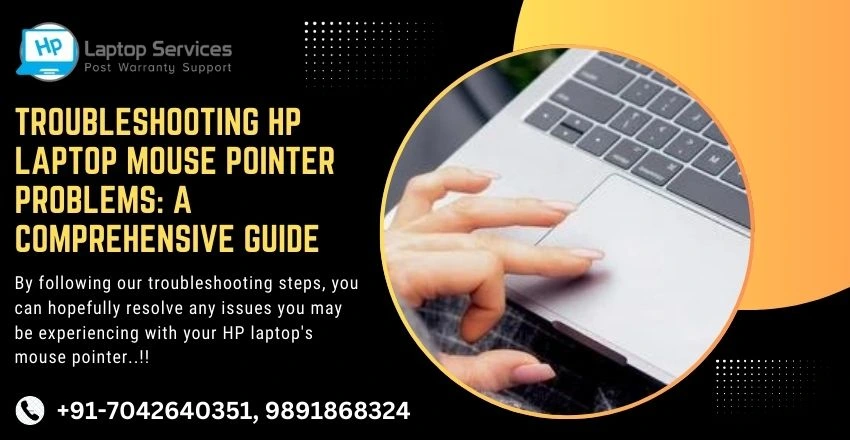
Are you facing issues with your HP laptop's mouse pointer? Don't worry, you're not alone. Many users encounter problems with their mouse pointers from time to time. In this comprehensive guide, we will discuss common issues that may arise with your HP laptop's mouse pointer and provide solutions to help you troubleshoot them effectively.
Common Mouse Pointer Problems
- Cursor Not Moving Properly: If your mouse cursor is not moving smoothly or is jumping around erratically, the first thing you should check is the surface you are using the mouse on. Make sure you are using a mouse pad or a smooth, flat surface for optimal tracking.
- Cursor Disappearing: Sometimes, the cursor may disappear from the screen, making it difficult to navigate. This could be due to a driver issue. Try updating your mouse driver to see if it resolves the problem.
- Mouse Pointer Freezing: If your mouse pointer freezes intermittently, it could be due to a software issue. Try restarting your laptop to see if the problem persists. If it does, you may need to update your operating system or drivers.
- Right-click Not Working: If you are unable to right-click using your mouse, it could be a simple setting issue. Check your mouse settings in the Control Panel and make sure the right-click function is enabled.
Solutions to Common Mouse Pointer Problems
- Restart Your Laptop: Sometimes, a simple restart can resolve many mouse pointer issues. If you are experiencing any problems with your mouse pointer, try restarting your HP laptop to see if it clears up the issue.
- Update Mouse Drivers: Outdated or corrupted mouse drivers can cause various issues with your mouse pointer. Make sure you have the latest drivers installed on your laptop to ensure optimal performance.
- Check Mouse Settings: Go to the Control Panel on your HP laptop and check the mouse settings. You can adjust the pointer speed, button configuration, and other settings to tailor the mouse to your preference.
- Use External Mouse: If you are still facing issues with your HP laptop's mouse pointer, consider using an external mouse as a temporary solution. This will help you determine if the problem lies with the internal touchpad or software.
By following these simple troubleshooting steps, you can effectively resolve common mouse pointer problems on your HP laptop. Remember to keep your drivers updated, check your settings regularly, and use an external mouse if needed to ensure a smooth user experience. Don't let mouse pointer issues slow you down – take action and get back to being productive on your HP laptop.
So, the next time you encounter issues with your HP laptop's mouse pointer, don't panic. Follow our comprehensive guide to troubleshoot and resolve the problem effectively. Your mouse pointer will be back to normal in no time, allowing you to work or browse seamlessly on your HP laptop.
Choose Our HP Laptop Service Center for Reliable Repairs
When it comes to getting your HP laptop repaired, it is important to choose a reliable service center. Our HP Laptop Service Center is known for providing top-notch repairs and excellent customer service. With our team of skilled technicians, you can trust that your laptop will be in good hands and will be fixed in a timely manner. We use genuine HP parts for all repairs to ensure the best quality and performance for your device.
Need Help with Your HP Laptop? Contact Our Support Team Now at +91-7042640351, 9891868324
If you are facing any issues with your HP laptop, do not hesitate to reach out to our support team for assistance. Our team of experts is ready to help you with any technical problems or questions you may have. Whether it is a software glitch, hardware malfunction, or any other issue, we are here to provide you with the support you need. Read Also
Looking For A Fast & Reliable Laptop Repair Service
We have professional technicians, fast turnaround times and affordable rates. Book Your Repair Job Today!















