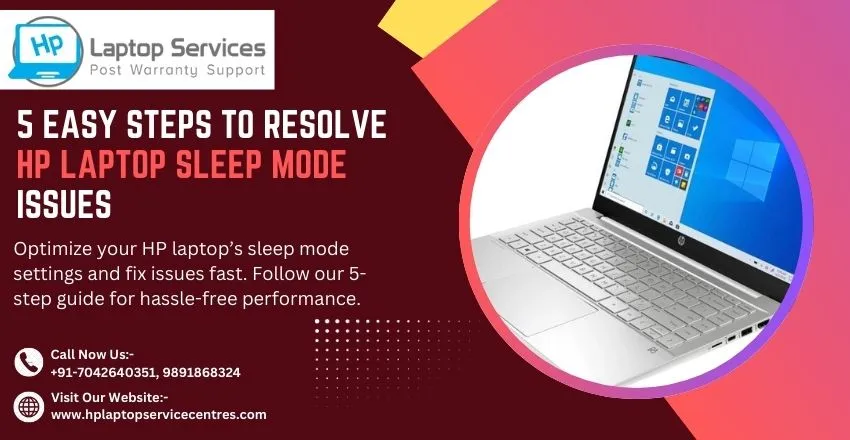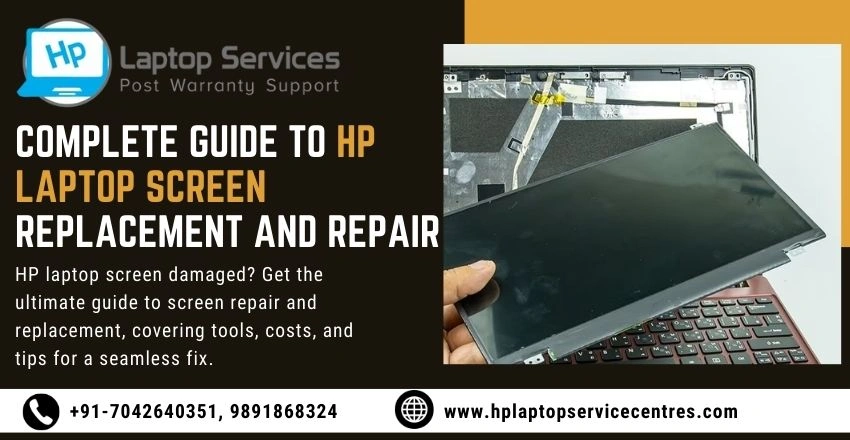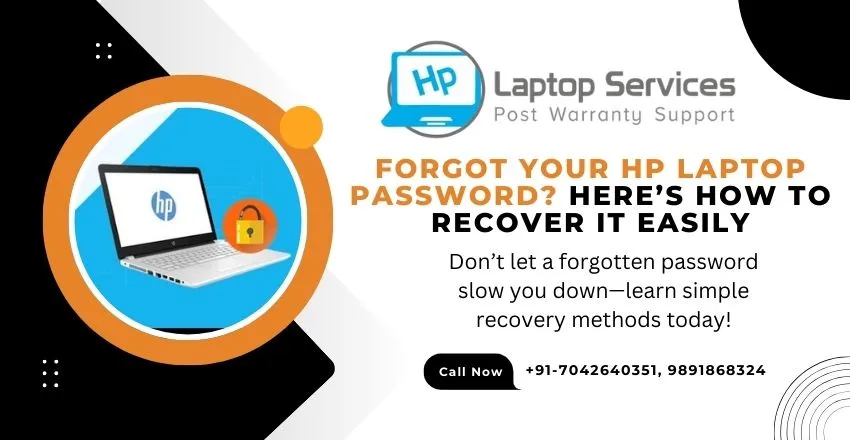Call Us: +91-7042640351, 9891868324
Troubleshooting Guide: How to Resolve Laptop Display Problems at Home
By Admin | 24 Nov 2024

Imagine starting your workday only to find your laptop screen flickering, distorted, or completely blank. Frustrating, right?
Laptop display issues are more common than you think and can disrupt your productivity, gaming, or even casual browsing. From black screens to flickering displays, these problems often arise at the worst possible time.
The good news? Most laptop display problems can be fixed at home with simple troubleshooting steps. This guide will help you diagnose and resolve common display issues and prevent them in the future.
Causes of Laptop Display Problems
Software Glitches:
- Outdated or corrupted graphics drivers can cause resolution errors, flickering, or screen freezes.
- Malware or conflicting applications may interfere with the display settings.
Hardware Failures:
- A faulty graphics card or loose screen connectors can lead to no display or distorted visuals.
- Damaged or dead pixels might result from physical stress or prolonged use.
Environmental Factors:
- Dust accumulation on internal components can cause overheating, affecting the display.
- Extreme temperatures or mishandling may lead to permanent screen damage.
Step-by-Step Troubleshooting
Restart Your Laptop:
- A simple reboot can resolve temporary glitches or unresponsive software.
Boot Into Safe Mode to Isolate Software Issues:
- In Windows, restart while pressing the Shift key to access Advanced Startup Options.
- Select Safe Mode to check if the issue persists.
- If the display works fine in Safe Mode, the problem may be due to software conflicts or driver issues.
Use Diagnostic Tools to Identify Hardware Problems:
- Run built-in diagnostics like Windows Hardware Troubleshooter or HP Hardware Diagnostics Utility (for HP laptops).
- Test your laptop with an external monitor. If the external display works fine, the issue is likely with the laptop screen.
- Listen for unusual sounds that might indicate internal hardware failure.
Preventive Measures
Use a Screen Protector:
- Protect your screen from scratches, smudges, and dust accumulation.
Regularly Clean the Laptop:
- Clean the screen gently using a microfiber cloth and approved cleaning solutions.
- Periodically clear dust from vents and components to prevent overheating.
Handle the Device Carefully:
- Avoid placing heavy objects on the laptop lid.
- Open and close the screen gently to prevent hinge or cable damage.
Call Now for Further Assistance
If these steps don’t resolve your display problems or if you suspect hardware failure, it’s time to consult an expert. At HP Laptop Service Center, we specialize in diagnosing and repairing laptop display issues efficiently.
Our Support Cities :- Delhi | Noida | Gurgaon | Ghaziabad | Faridabad | Greator Noida | Mumbai | Pune | Kolkata | Ahmedabad
???? Call us now at +91-7042640351, 9891868324 for a free consultation and get your laptop screen back in perfect condition!
Looking For A Fast & Reliable Laptop Repair Service
We have professional technicians, fast turnaround times and affordable rates. Book Your Repair Job Today!