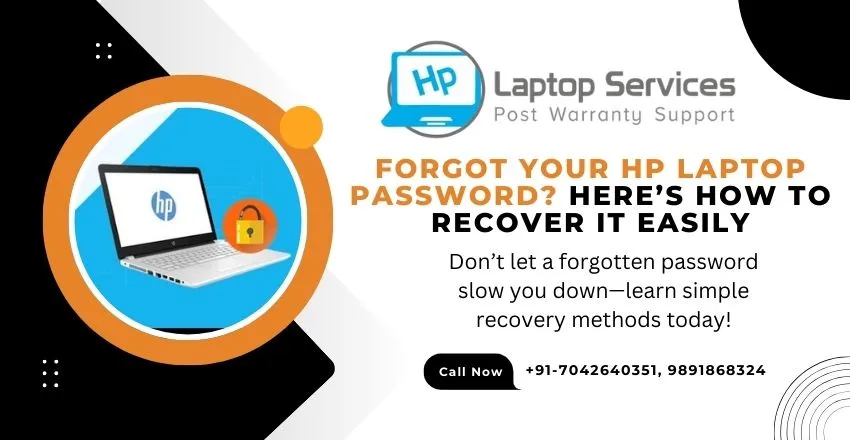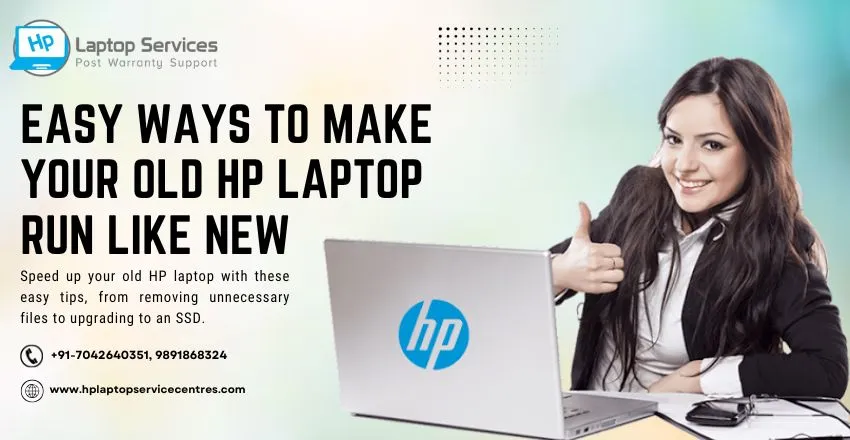Call Us: +91-7042640351, 9891868324
Top HP Laptop Graphics Card Issues and How to Fix Them
By Admin | 03 Jul 2024
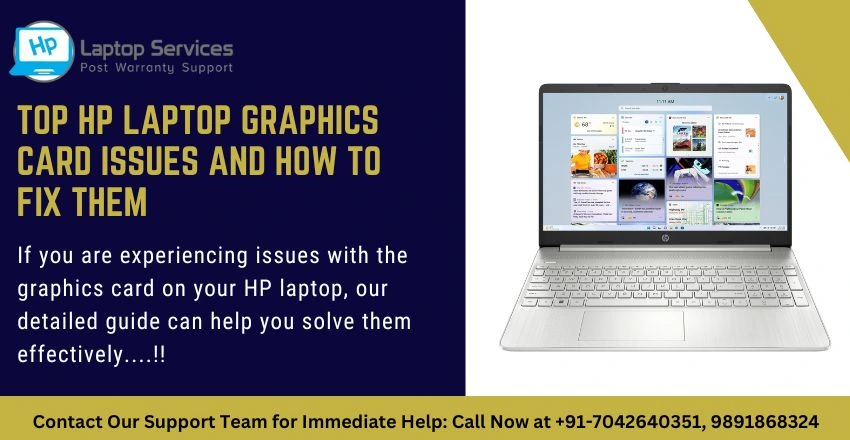
HP laptops are known for their reliability and performance, but like any technology, they can encounter issues with their graphics cards. From screen flickering to poor performance, these problems can impact the user experience and productivity. In this blog, we will explore the top graphics card issues that HP laptop users may face and provide practical solutions to troubleshoot and resolve these issues effectively. Whether it's updating drivers, optimizing settings, or implementing hardware solutions, this guide aims to help users diagnose and fix graphics card problems to ensure their HP laptops run smoothly and efficiently.
Common Graphics Card Problems in HP Laptops
- Screen Flickering or Artifacts: Is your screen putting on a disco light show or displaying strange patterns? Your graphics card might be acting up.
- Driver Crashes and Errors: When your drivers decide to take a nap at the worst possible time, it's like they're on a vacation without you.
- Poor Graphics Performance: If your laptop's graphics are moving slower than a sloth on a Monday morning, it might be time for an intervention.
Troubleshooting Graphics Card Issues
- Basic Checks and Initial Steps: Before you panic, let's do some basic troubleshooting. It's like giving your laptop a hug and telling it everything will be okay.
- Running Windows Trouble-shooter: Let Windows work its magic and see if it can wave its wand to fix those pesky graphics issues.
- Checking for System Updates: Sometimes your laptop just needs a little TLC in the form of updates. Give it what it needs to shine bright like a diamond.
Updating Graphics Drivers in HP Laptops
- Manual Driver Update via Device Manager: Take matters into your own hands and show those drivers who's boss by updating them manually.
- Using HP Support Assistant for Driver Updates: Let HP's Support Assistant be your sidekick in battling outdated drivers and bringing your graphics card back to superhero status.
- Updating Graphics Drivers from Manufacturer Websites: When all else fails, go straight to the source. Head to the manufacturer's website and grab those fresh drivers like they're hot off the press.
Overheating and Performance Issues
Cleaning Laptop Cooling System: Just like a spa day for your laptop, give it a good cleaning to help it cool down and perform better.
- Adjusting Power Settings for Better Cooling: Sometimes all it takes is a little tweak here and there to make sure your laptop doesn't turn into a hot potato.
- Using External Cooling Pads: If your laptop is feeling the heat, give it a break with an external cooling pad. It's like a cool breeze on a hot summer day for your tech.
Stay cool and keep those graphics card issues at bay with these simple fixes and tips!
Optimizing Graphics Settings for Better Performance
Graphics settings can greatly impact your gaming and overall usage experience on your HP laptop. By adjusting these settings, you can enhance performance and avoid common graphics card issues.
- Adjusting Graphics Settings in Games and Applications: Tweaking graphics settings within games and applications can help optimize performance on your HP laptop. Experiment with lowering resolution, disabling unnecessary visual effects, and adjusting texture quality to find the right balance between visuals and performance.
- Utilizing HP Performance Tools: HP laptops often come with built-in performance tools that can help you optimize graphics settings for better performance. Explore these tools to fine-tune your system and ensure your graphics card is running efficiently.
- Monitoring GPU Performance: It's essential to keep an eye on your GPU performance to detect any potential issues early on. Utilize monitoring tools to track temperature, usage, and clock speeds to ensure your graphics card is functioning optimally.
Hardware Solutions for Graphics Card Problems
Sometimes graphics card issues stem from hardware-related problems. Here are some hardware solutions to address and resolve common graphics card issues on your HP laptop.
- Checking for Loose Connections: Ensure that your graphics card is properly seated in its slot and that all connections are secure. Loose connections can lead to performance issues and graphical glitches.
- Replacing or Upgrading Graphics Card: If all else fails and your graphics card continues to cause problems, consider replacing or upgrading to a more powerful and reliable graphics card compatible with your HP laptop.
Utilizing Diagnostic Tools for Graphics Card Diagnosis
Diagnosing graphics card problems can be made easier with the help of diagnostic tools. Here's how you can leverage these tools to identify and troubleshoot graphics card issues.
- Running HP Diagnostics Tools: HP provides diagnostic tools that can help pinpoint hardware and software issues, including those related to your graphics card. Run these diagnostics to gather information and troubleshoot effectively.
- Using Third-Party Diagnostic Software: In addition to HP's native tools, you can also explore third-party diagnostic software designed to analyse and diagnose graphics card problems more comprehensively. These tools can provide additional insights and solutions.
In conclusion, addressing graphics card issues in HP laptops is essential for maintaining optimal performance and user satisfaction. By following the troubleshooting steps and solutions outlined in this article, users can effectively tackle common problems and prevent future issues. Keeping graphics drivers updated, optimizing settings, and implementing hardware solutions can go a long way in ensuring a seamless computing experience on HP laptops. Remember to stay proactive in maintaining your laptop's graphics card health to enjoy smooth operation and enhanced productivity. Read Also
Choose HP Laptop Service Center for Reliable Laptop Repairs
HP Laptop Service Center provides a convenient and hassle-free experience for customers. We offer quick turnaround times and affordable pricing for our services. With our expertise and commitment to customer satisfaction, you can rest assured that your laptop will be in good hands. Choose HP Laptop Service Center for all your laptop repair needs.
Struggling with Your HP Laptop? Contact Our Support Team for Immediate Help: Call Now at +91-7042640351, 9891868324
If you are having trouble with your HP laptop, do not hesitate to reach out to our support team for immediate assistance. Our team of experts is dedicated to helping you resolve any issues you may be experiencing with your device. Whether it is a software problem, hardware malfunction, or any other technical issue, we are here to provide you with the support you need to get your laptop back up and running smoothly.
Looking For A Fast & Reliable Laptop Repair Service
We have professional technicians, fast turnaround times and affordable rates. Book Your Repair Job Today!