Call Us: +91-7042640351, 9891868324
Top 5 Common HP Laptop Battery Problems and How to Fix Them
By Admin | 04 Oct 2024
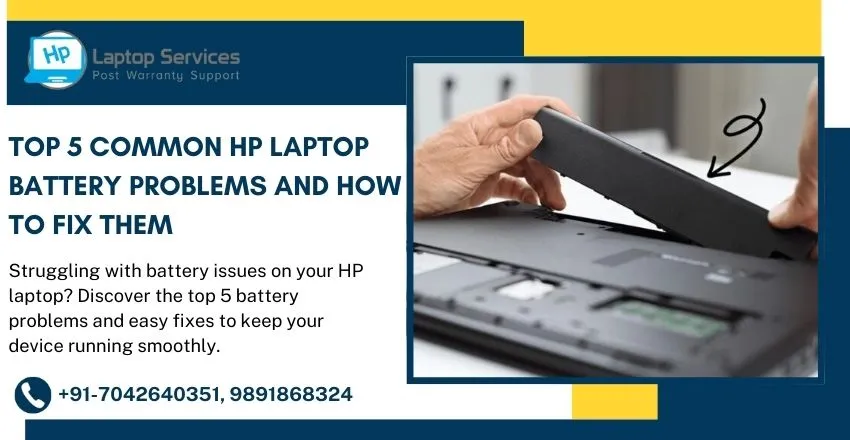
HP laptops are known for their reliability, but like all technology, battery-related issues can arise over time. If you’re facing problems with your HP laptop’s battery, don’t worry—you’re not alone. In this post, we’ll cover the top 5 most common HP laptop battery problems and, more importantly, how to fix them. Let's dive in!
Battery Draining Too Quickly
Problem: One of the most common complaints is that the laptop battery drains too fast. You fully charge your HP laptop, but it runs out of power quicker than expected, even during light use.
Solution:
Reduce Brightness: Lower the screen brightness as it consumes a lot of battery power.
Close Unnecessary Programs: Check for background programs using up power and close them.
Turn off Wi-Fi/Bluetooth: When not needed, disable Wi-Fi and Bluetooth as they constantly search for networks or devices, which drains battery life.
Battery Saver Mode: Activate HP's built-in battery saver mode to extend usage time by reducing power consumption.
Laptop Not Charging
Problem: You plug in your HP laptop, but it’s not charging even though it’s connected to the charger. This can happen due to various reasons, from charger issues to battery faults.
Solution:
Check the Charger and Port: Make sure the charger and port are functioning correctly. Look for any visible damage to the cable or adapter.
Update Battery Drivers: Outdated or corrupted battery drivers can cause charging problems. Go to the Device Manager and update the battery drivers.
Power Reset: Sometimes a simple reset can fix this issue. Shut down your laptop, remove the battery (if possible), disconnect the charger, and hold the power button for 15-20 seconds. Reconnect everything and try charging again.
Battery Not Detected
Problem: Your HP laptop may display an error message saying, “No battery detected.” This can be concerning, especially if the battery is still physically inside the laptop.
Solution:
Re-seat the Battery: If your HP laptop has a removable battery, turn off the device, remove the battery, and clean the battery contacts. After a few minutes, reinsert the battery and power on the laptop.
BIOS Update: Outdated BIOS firmware may be preventing your system from detecting the battery. Check HP’s website for any available BIOS updates specific to your laptop model.
Battery Reset: You can also try resetting the battery settings by unplugging the charger, shutting down the laptop, and holding the power button for 15 seconds before restarting.
Laptop Overheating and Draining Battery
Problem: If your HP laptop is overheating, the fan works harder to cool down the system, which can cause rapid battery drain. Additionally, overheating can damage the battery cells, reducing its overall lifespan.
Solution:
Clean the Vents: Dust build-up in vents or fans can cause overheating. Clean the vents regularly to ensure proper airflow.
Use a Cooling Pad: For heavy use, especially during gaming or video editing, consider using a cooling pad to regulate the laptop’s temperature.
Avoid Overcharging: Disconnect the charger once your laptop reaches 100% to avoid unnecessary heating.
Battery Won’t Hold a Charge
Problem: Your laptop may charge, but the battery quickly loses power once unplugged. This is a sign of battery wear, which occurs over time.
Solution:
Battery Calibration: Sometimes, recalibrating the battery can fix this issue. Run your laptop until the battery is fully drained, then recharge it to 100% without interruption.
Replace the Battery: If your battery is significantly degraded, it may be time for a replacement. Most HP laptops offer easy battery replacement options, or you can take it to an HP service center for help.
Check Battery Health: HP offers built-in tools to check battery health. Open HP Support Assistant or run a diagnostic test to assess the condition of your battery. If it's worn out, replacement may be the only solution.
Conclusion
Battery issues can be frustrating, but with the right approach, most HP laptop battery problems can be resolved quickly. From improving power management to resetting the battery settings or replacing an old battery, these solutions can help you get your laptop back to peak performance. If the problem persists, visiting an HP service center or consulting with a professional is your best bet.
With proper care and regular maintenance, your HP laptop battery can deliver long-lasting performance and reliability for years to come!
Our Support Cities :- Delhi | Noida | Gurgaon | Ghaziabad | Faridabad | Greator Noida | Mumbai | Pune | Kolkata | Ahmedabad
Looking For A Fast & Reliable Laptop Repair Service
We have professional technicians, fast turnaround times and affordable rates. Book Your Repair Job Today!















