Call Us: +91-7042640351, 9891868324
Step-by-Step Guide to Troubleshooting Software Crashes on HP Laptop
By Admin | 29 Jul 2024
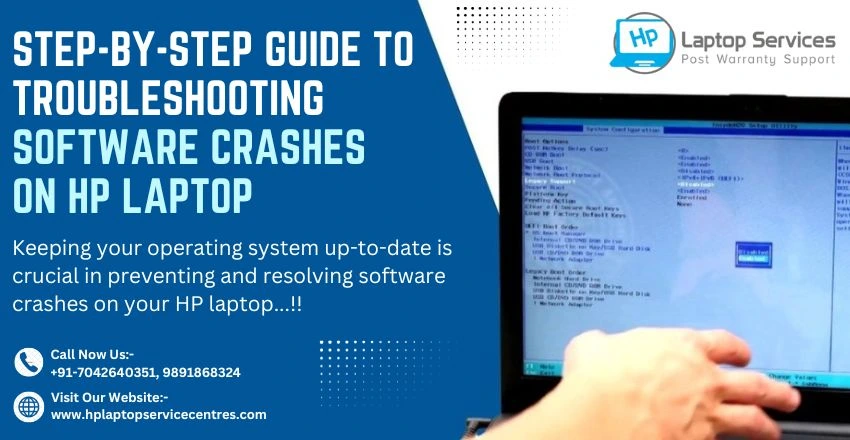
Software crashes can be a frustrating experience for HP laptop users, disrupting productivity and causing inconvenience. Understanding the common causes behind these crashes is essential in effectively troubleshooting and resolving the issue. This step-by-step guide aims to equip HP laptop owners with the necessary knowledge and tools to identify, diagnose, and address software crashes on their devices. By following the outlined strategies and techniques, users can navigate through the troubleshooting process with confidence and potentially restore their laptops to optimal functionality.
Understanding Common Causes of Software Crashes on HP Laptops
- Hardware Compatibility Issues: When your software is throwing a tantrum on your HP laptop, it might be due to hardware compatibility issues. If your software and your hardware are not vibing together, crashes can occur more frequently than an episode of a soap opera.
- Outdated Drivers: Outdated drivers are like the grandmas of your laptop – they mean well, but they can't keep up with the times. Having outdated drivers on your HP laptop can lead to software crashes faster than you can say, "But it worked yesterday!
- Insufficient System Resources: Picture your system resources as your laptop's buffet – if there's not enough to go around, things start falling apart like a Jenga tower. Insufficient system resources can cause software crashes on your HP laptop faster than you can say, "I should have closed some tabs."
Preparing Your HP Laptop for Troubleshooting
Before diving into the wild world of troubleshooting software crashes on your HP laptop, it's essential to prepare your trusty device for the journey ahead. Get your laptop a cup of tea, maybe a snazzy new wallpaper, and clear some disk space – you're in for a ride!
Step 1: Identifying the Symptoms of a Software Crash
Like a detective solving a mystery, you need to detect the subtle clues that indicate your HP laptop is experiencing a software crash. Is your screen frozen like a popsicle? Is your software acting more dramatic than a reality show contestant? Identifying the symptoms is the first step in cracking the case of the software crash.
Step 2: Using Built-in Diagnostic Tools on HP Laptops
Thankfully, HP laptops come equipped with built-in diagnostic tools like the hero in a cape coming to save the day. These tools can help you uncover the root cause of software crashes and get your laptop back to its perky self in no time. So, grab your virtual magnifying glass and let's get sleuthing!
Step 3: Updating Drivers and Software
Alright, you're in the home stretch! Time to give your HP laptop a software makeover. Outdated drivers and software can lead to crashes faster than a toddler on a sugar rush, so let’s nip that in the bud. Head over to the HP website, find the support section, and look for updates specific to your laptop model. Download and install those bad boys, reboot your system, and voilà – you’re one step closer to glitch-free computing bliss.
Step 4: Checking for Malware and Viruses
Nobody invited malware or viruses to this crash party, so it’s time to kick them out! Arm yourself with a reputable antivirus program – don’t rely on that shady one your cousin recommended. Run a deep scan of your system to hunt down any digital nasties that might be wreaking havoc. Once you’ve eradicated those pests, your laptop will be as clean as a whistle (well, technically cleaner because whistles can get pretty gross).
Step 5: Performing System Restore or Reset
If all else fails and your laptop is still throwing tantrums like a toddler who missed nap time, it’s time to bring out the big guns – system restore or reset. Take a deep breath, backup your important files (seriously, do it), and dive into your laptop's settings to perform a system restore to a point when everything was hunky-dory. If that doesn’t cut it, consider the nuclear option – factory reset. Just be prepared for the setup process that follows, it's like moving into a new digital home.
In conclusion, by following the systematic approach outlined in this guide, HP laptop users can effectively troubleshoot software crashes and restore their devices to reliable performance. Remember to stay vigilant, keep your drivers updated, and utilize the available diagnostic tools to proactively address any issues that may arise. With a proactive mindset and the right troubleshooting techniques, you can minimize the impact of software crashes and enjoy a smoother computing experience on your HP laptop.
HP Laptop Troubles? Call Now at +91-7042640351, 9891868324 for Quick Solutions
If you are experiencing issues with your HP laptop don't hesitate to reach out for help. Our team is here to provide quick and efficient solutions to get your laptop up and running smoothly again. Whether it's a software glitch hardware problem or any other issue we are equipped to assist you in resolving it promptly. Read Also
Looking For A Fast & Reliable Laptop Repair Service
We have professional technicians, fast turnaround times and affordable rates. Book Your Repair Job Today!















