Call Us: +91-7042640351, 9891868324
Should You Upgrade Your HP Laptop? Tips for Improving Performance Without Buying a New One
By Admin | 07 Dec 2024
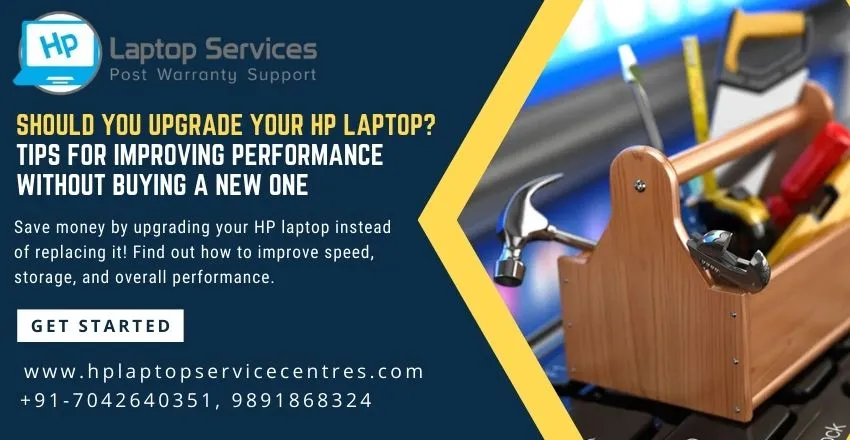
When your laptop starts to lag or struggles to keep up with your needs, the first thought might be to replace it with a new one. However, upgrading your existing laptop can often be a more cost-effective and sustainable solution. This guide dives into when and how to upgrade your laptop to boost performance, save money, and extend its lifespan.
Why Consider Upgrading Your Laptop?
Upgrading your laptop offers several advantages:
- Cost Savings: Buying a new laptop can be expensive, especially if you need one with advanced specifications. Upgrades allow you to improve performance at a fraction of the cost.
- Environmental Impact: Reducing electronic waste is crucial for sustainability. Extending your laptop’s life through upgrades is an eco-friendly choice.
- Customization: Upgrades let you tailor your laptop to your specific needs, whether for gaming, professional use, or everyday multitasking.
- Performance Boost: Strategic upgrades can significantly improve speed, multitasking, and storage capacity, making your laptop feel like new.
Signs Your Laptop Needs an Upgrade
Before diving into upgrades, assess whether your laptop can benefit from them. Here are some signs:
- Slow Performance: Struggling to run applications or load files indicates insufficient RAM or outdated storage.
- Running Out of Storage: Frequent “low storage” warnings mean it’s time for a larger or faster drive.
- Outdated Operating System Compatibility: If your laptop doesn’t support the latest OS updates, upgrading hardware may resolve the issue.
- Overheating: Over time, components may require better cooling solutions or a replacement to handle modern demands.
Key Laptop Upgrades to Improve Performance
1. Upgrade the RAM
Random Access Memory (RAM) determines how many applications your laptop can handle simultaneously.
Benefits of More RAM:
- Faster multitasking.
- Improved performance in memory-intensive tasks like photo and video editing.
How to Upgrade:
- Check your laptop’s maximum RAM capacity.
- Purchase compatible RAM modules.
- Install the new modules by accessing the memory slots, typically located beneath the back panel.
Cost:
- RAM upgrades are affordable, usually costing between $30 and $100 depending on size and speed.
2. Switch to an SSD
If your laptop still uses a traditional Hard Disk Drive (HDD), upgrading to a Solid State Drive (SSD) can drastically enhance performance.
Advantages of SSDs:
- Faster boot times and application loading.
- Improved overall system responsiveness.
- Lower power consumption, extending battery life.
How to Upgrade:
- Determine if your laptop supports an SSD.
- Clone your existing drive or perform a clean installation of the operating system on the SSD.
Cost:
- SSDs range from $50 to $200, depending on capacity.
3. Upgrade the GPU (Graphics Processing Unit)
Gamers and creative professionals often require better graphics performance.
Options for GPU Upgrades:
- Some laptops support external GPUs (eGPUs) via Thunderbolt ports.
- A few high-end models allow internal GPU upgrades, but this is rare.
Cost:
- eGPU setups start around $300 and go up based on the graphics card.
4. Improve Cooling Solutions
Overheating can throttle performance and damage internal components.
Cooling Upgrades:
- Clean dust from fans and vents.
- Replace thermal paste on the CPU and GPU.
- Use an external cooling pad for additional airflow.
5. Replace the Battery
- If your laptop's battery no longer holds a charge, replacing it can make your device more portable and reliable.
Tips for Optimizing Your Laptop Without Hardware Upgrades
If upgrading isn’t an option, you can still optimize performance:
Uninstall Unnecessary Software:
- Remove unused programs to free up system resources.
Update Drivers and Software:
- Ensure your operating system and drivers are up-to-date for better stability and performance.
Disable Startup Programs:
- Limit the number of applications that launch at startup to speed up boot times.
Perform Regular Maintenance:
- Clean your laptop’s exterior and interior to prevent dust buildup.
- Run antivirus scans and clear temporary files regularly.
Adjust Power Settings:
- Use performance-optimized power plans for better speed.
When Should You Consider Buying a New Laptop Instead?
While upgrades can extend a laptop's life, there are cases where replacing it is the better option:
Irreparable Hardware Damage:
- Issues like a damaged motherboard or display may cost more to repair than purchasing a new device.
Limited Upgrade Potential:
- Older laptops may have limited compatibility with modern components.
Outdated Technology:
- If your laptop doesn’t support the latest software or technologies, upgrading may not solve compatibility issues.
High-End Requirements:
For professional or gaming needs that demand cutting-edge performance, investing in a new device may be worth it.
How to Plan Your Laptop Upgrades
Check Compatibility:
- Refer to your laptop’s manual or manufacturer’s website for upgrade options.
Set a Budget:
- Determine how much you’re willing to spend on upgrades versus a new laptop.
Seek Professional Help:
- If you're unsure about compatibility or installation, consult a professional repair service.
Test After Upgrading:
- Once upgrades are installed, test your laptop to ensure the improvements meet your expectations.
Conclusion
Upgrading your laptop is a smart, cost-effective way to improve performance and extend its usability. By adding more RAM, switching to an SSD, or optimizing cooling, you can tackle slow speeds and storage limitations. However, it’s essential to weigh the costs and benefits of upgrading against the possibility of buying a new laptop, especially for older models or those with significant hardware damage.
With the right upgrades, your laptop can serve you efficiently for years, saving you money and reducing electronic waste. If you're considering upgrades but need assistance, consult a professional repair service to ensure the process is smooth and successful.
Invest in your current device wisely, and you may find that you don’t need a new laptop after all!
Expert Solutions in Your Area – Find Your Closest Location Now
Looking for expert repair services near you? Our professional team is ready to assist with all your laptop repair needs, from hardware upgrades to software troubleshooting. With conveniently located service centers in areas like:
Find Us Near You:- Delhi | Noida | Gurgaon | Ghaziabad | Faridabad | Greator Noida | Mumbai | Pune | Kolkata | Ahmedabad
Don’t wait—locate your closest service center now and experience the difference in quality repairs!
Looking For A Fast & Reliable Laptop Repair Service
We have professional technicians, fast turnaround times and affordable rates. Book Your Repair Job Today!















