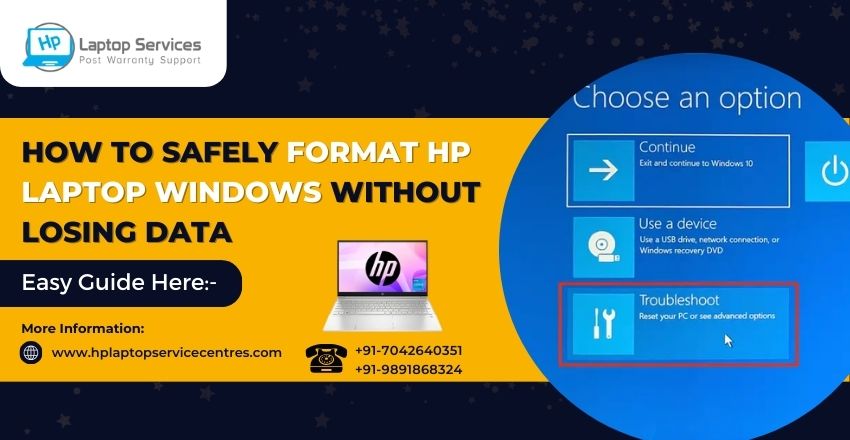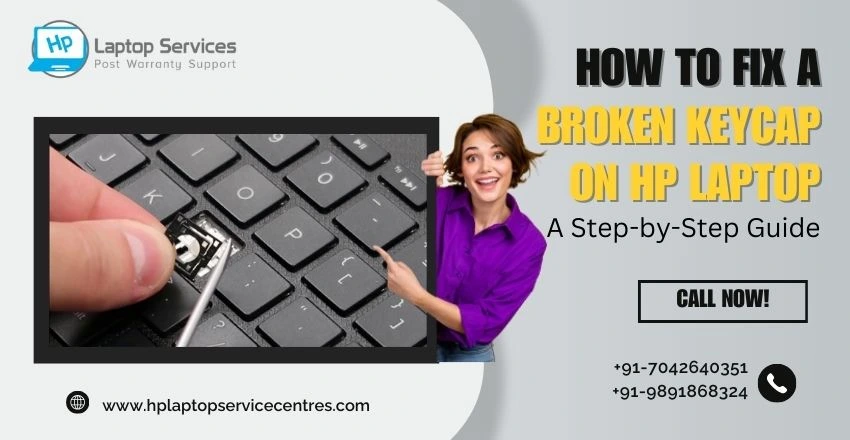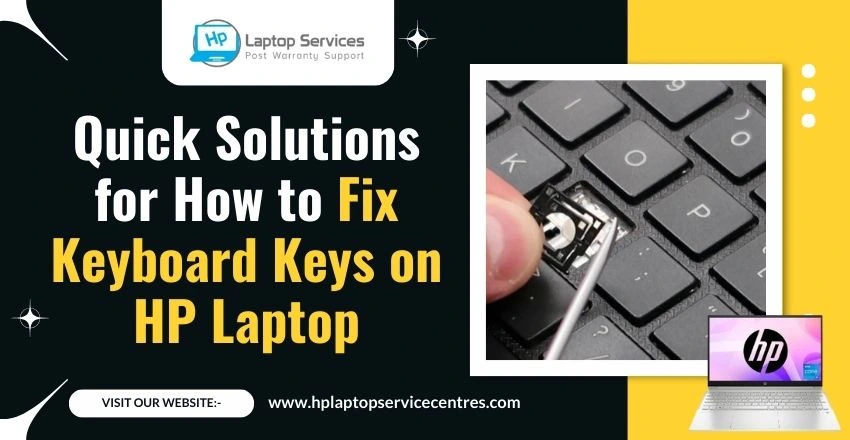Call Us: +91-7042640351, 9891868324
5 Easy Ways to Reset Your HP Laptop Without a Password
By Admin | 30 Mar 2023
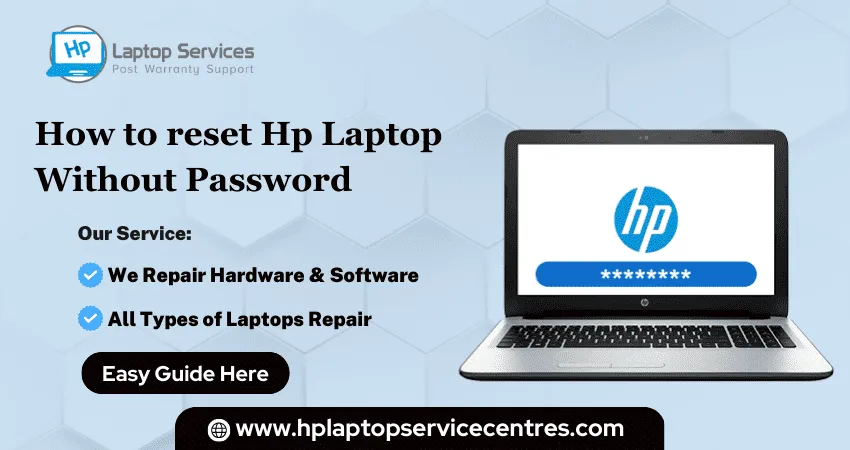
Are you struggling to reset your HP laptop because you forgot your password? Worry no more! We've covered 5 easy ways to reset your HP laptop without a password. Whether you're an expert or a newbie, these methods are simple, and anyone can do them. Say goodbye to the frustration of having a locked-out laptop and hello to hassle-free resetting. Let's dive in!
Introduction to HP Laptop Resetting
If you forgot your HP laptop password and didn't have a reset disk or another account to get in, you're probably wondering how to reset your HP laptop without a password. Here are a few easy ways to do it.
First, if you have an HP recovery partition on your laptop, you can use that to reset your password. To do this, restart your computer and press F11 when the HP logo appears. This will take you to the recovery manager, where you can follow the prompts to reset your password.
If you don't have an HP recovery partition, don't worry - there are still a few ways to reset your password. One option is to use a Windows password reset disk. If you've created one before forgetting your password, insert it into your computer and follow the prompts to reset it.
If you don't have a password reset disk, don't despair - there's still one more way to reset your HP laptop without a password. You can use a third-party software program like PCUnlocker to create a bootable CD or USB drive that will allow you to bypass the login screen and reset your password from within Windows. Download the software and follow the instructions to create the bootable media, then boot from it and follow the prompts to reset your password.
What is a BIOS Password?
A BIOS password is a security measure that can be used to protect your computer from unauthorized access. If you forget your BIOS password, you cannot access the BIOS settings or boot your computer. To reset your BIOS password, you must know the current password. If you do not know the current password, you must use a special utility to reset it.
How to Reset HP Laptop Without Password
If you've forgotten your HP laptop password, there's no need to panic. You can reset your HP laptop without a password in a few different ways.
Using the built-in Administrator account is one way to reset your HP laptop without a password. To do this:
- Reboot your laptop and press F8 when the boot options menu appears.
- From here, select "Enable Boot Logging" and then press Enter.
- Once your computer has rebooted, open the Event Viewer and look for the "Boot" log. This blog will show you the last user that logged into the computer.
- Select this user and enter the password you normally use to log in to your HP laptop.
Another way to reset your HP laptop without a password is to use a Windows recovery disc. If you have a Windows recovery disc, insert it into your computer and boot from it. Once you're at the recovery menu, select "Repair Your Computer." From here, you'll be able to access the System Recovery Options, allowing you to reset your password without losing any of your data.
If you don't have a Windows recovery disc or can't access the built-in Administrator account, you'll need to use a third-party software program to reset your HP laptop password. One program that we recommend is PCUnlocker from Top Password Software. This program allows you to burn an ISO image onto a CD or USB drive.
- Using the Default Administrator Account
If you can't remember your HP laptop password, there's no need to panic. There are a few easy ways to reset your HP laptop without a password.
The easiest way is to use the default administrator account. Every HP laptop has a built-in administrator account that can be used to reset your password. To access the administrator account, enter "Administrator" in the username field and leave the password field blank. Once logged in, you can change your password from the Control Panel.
If you don't have access to the administrator account or have forgotten the username or password, you can also use a recovery disc or USB drive to reset your HP laptop. Recovery discs and USB drives are created when you first set up your computer, and they contain all the information needed to restore your System. To use a recovery disc or USB drive, insert it into your computer and follow the on-screen instructions.
If you don't have a recovery disc or USB drive, you can reset your HP laptop by reformatting the hard drive. This will erase all of your data, so ensure you have backups of everything before proceeding. To reformat your hard drive, go to "Start > All Programs > Accessories > System Tools > Disk Management." Right-click on your hard drive and select "Format." Follow the on-screen instructions to complete the process.
- Create a Password Reset Disk
If you've forgotten your HP laptop password, there's no need to panic. There are a few easy ways to reset your password and get back on track.
One way to reset your password is to create a password reset disk. This disk can be created on a USB drive or floppy disk, allowing you to reset your password if you forget it. To create a password reset disk, you'll need access to another computer. Once you have the disk, please insert it into your locked HP laptop and follow the prompts to reset your password.
If you don't have a password reset disk or another computer, you can still reset your HP laptop password. One way to do this is by using the Safe Mode feature. To access Safe Mode, turn on your laptop and press the F8 key repeatedly until the Advanced Boot Options menu appears. From here, select Safe Mode with Command Prompt and press Enter. At the command prompt, type in "net user," followed by your username and new password. Reboot your laptop, and you can now log in with your new password.
If neither of these methods works for you, there's one last resort: factory resetting your HP laptop. This will erase all of the data on your computer, so make sure you back up any important files before proceeding. Go to Start > All Programs > Accessories > System Tools > Recovery Manager to factory reset your HP laptop. From here, follow.
- System Restore or Refresh
If you can't remember your HP laptop password, you have a few options for resetting it. The first is to try a System Restore or Refresh. This will return your laptop to its original factory settings, which should remove the password. Go to Start > All Programs > Accessories > System Tools > System Restore to do this. Or, you can press the Windows key + I to open the Settings charm, then click Change PC settings > Update and recovery > Recovery.
Once you've selected either option, follow the prompts to restart your computer. This will take it back to an earlier time before you set the password. Keep in mind that this will also delete any programs or files that were added after that point. So if you've installed anything since setting the password, you'll need to reinstall it after completing the System Restore or Refresh.
- Use HP Recovery Tool
If you forgot your HP laptop password and didn't have a reset disk or another administrator account, you can use the HP Recovery Tool to reset your password. This tool is designed for HP laptops running Windows 10, 8, or 7.
To use the HP Recovery Tool, first create a USB key using the tool's ISO file. Then boot your laptop from the USB key and follow the prompts to reset your password. The entire process should take less than 15 minutes.
- Contacting HP Support for Help
If you're having trouble resetting your HP laptop without a password, don't worry - there are plenty of ways to get help from HP Support. One of the easiest ways is to visit HP's website and use its online chat feature.
You can also give them a call at 8860510848 or send them. Be sure to include as much information about your issue as possible so they can help you more effectively.
If you're still having trouble resetting your laptop, plenty of other online resources can help you troubleshoot the issue. A quick Google search will turn up dozens of helpful articles and forums where you can get expert advice from other HP users.
Conclusion
HP laptops are great tools for work and play but can be tricky to reset when you've forgotten your password. Luckily, there are a few easy ways to reset your laptop without needing the password. Whether using a recovery drive or the SystRestoreore utility, these five methods will help you quickly and safely get back into your notebook to continue with whatever task. With just a few simple steps, you can reset any HP laptop in no time! You can visit us - Hp Service Center in Pune
Looking For A Fast & Reliable Laptop Repair Service
We have professional technicians, fast turnaround times and affordable rates. Book Your Repair Job Today!