Call Us: +91-7042640351, 9891868324
Maximize Your Hp Laptop's Speed: Slow Performance Fixes
By Admin | 09 Apr 2024
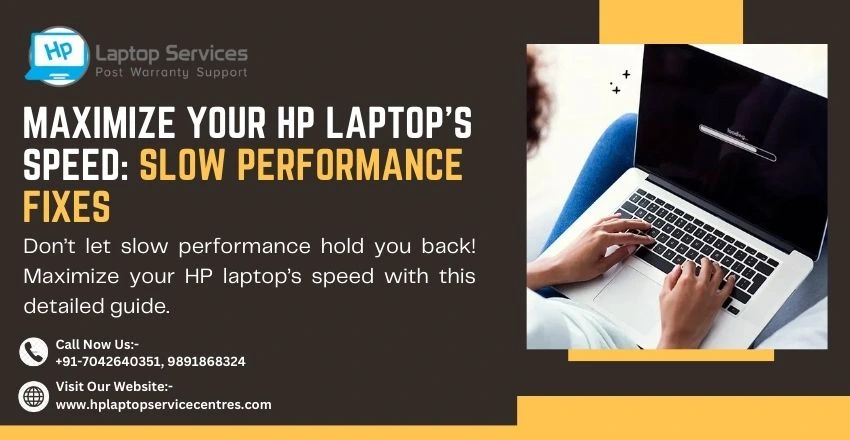
Is your HP laptop running sluggishly, making simple tasks feel like a chore? Slow performance can be frustrating, but there are several fixes you can try to maximize your laptop's speed and efficiency. In this comprehensive guide, we'll explore common reasons for slow performance in HP laptops and provide practical solutions to help you optimize your device.
Common Causes of Slow Performance in HP Laptops
1. Insufficient RAM: If your HP laptop has insufficient RAM, it can slow down performance, especially when running multiple applications simultaneously. Upgrading your RAM can significantly improve speed and multitasking capabilities, ensuring smoother and more efficient performance for all your tasks.
2. Low Storage Space: A full or nearly full hard drive can lead to slow performance. Regularly clean up unnecessary files and programs, and consider upgrading to a larger hard drive or using an external storage device. This will not only improve your system's speed but also ensure that you have enough space for new files and applications.
3. Outdated Operating System: Running an outdated version of Windows can cause compatibility issues and slow down your laptop significantly. It's crucial to regularly install the latest updates and patches to optimize performance, enhance security, and ensure compatibility with new software and hardware.
4. Too Many Background Programs: Having too many programs running in the background can consume system resources and slow down your laptop. Close unused programs and disable startup programs to improve speed. Additionally, consider upgrading your RAM or switching to a solid-state drive (SSD) for faster performance. Regularly updating your operating system and drivers can also help optimize your laptop's speed.
5. Malware and Viruses: Malicious software, commonly known as malware, can significantly impact your laptop's performance, leading to slow operation, data loss, and security breaches. To safeguard your device, it's crucial to use a reputable antivirus program regularly. Conducting regular scans and updating your software can help detect and remove any malicious programs, ensuring your laptop runs smoothly and securely.
6. Fragmented Hard Drive: Over time, files on your hard drive can become fragmented, leading to slower read/write speeds. Use the built-in Windows Disk Defragmenter tool to defragment your hard drive. Fragmentation occurs when a file is broken into pieces to fit on the disk, causing the system to take longer to access and read the file. Defragmenting reorganizes the fragmented files, improving your system's performance.
7. Overheating: Excessive heat can cause your laptop to slow down to prevent damage. Ensure proper ventilation, keep the laptop on a flat surface, and consider using a laptop cooling pad to prevent overheating. Regularly clean the laptop's vents and fans to maintain optimal airflow and performance.
Practical Solutions to Maximize Your HP Laptop's Speed
1. Upgrade Your RAM: Consider upgrading your laptop's RAM to improve multitasking capabilities and overall performance. Upgrading RAM is a simple and cost-effective way to boost your laptop's speed. Consult your laptop's manual or a professional technician for guidance on compatible RAM upgrades.
2. Free Up Storage Space: Regularly clean up your hard drive by deleting unnecessary files and programs. Consider using disk cleanup tools or external storage devices to free up space. This practice not only enhances your system's speed and performance but also prevents data clutter that can lead to potential security risks.
3. Update Your Operating System: Ensure your laptop is running the latest version of Windows to optimize performance and security. Enable automatic updates for convenience. Regularly check for updates to keep your system up to date-and protected from vulnerabilities.
4. Manage Startup Programs: Disable unnecessary startup programs to reduce the load on your laptop's resources. You can manage startup programs through the Task Manager or System Configuration utility. This will not only speed up your system's boot time but also improve its overall performance and responsiveness.
5. Scan for Malware and Viruses: Use a reputable antivirus program to scan your laptop for malware and viruses regularly. Remove any detected threats to improve performance and security.
6. Defragment Your Hard Drive: Use the built-in Windows Disk Defragmenter tool to defragment your hard drive and improve read/write speeds. This can significantly enhance your system's performance and efficiency, ensuring smoother operations. Schedule regular defragmentation to maintain optimal performance and prevent potential slowdowns.
7. Monitor and Manage Temperature: Keep an eye on your laptop's temperature and ensure proper ventilation. Consider using a laptop cooling pad to prevent overheating and improve performance. Regularly clean the vents and fans to maintain airflow, and avoid using your laptop on soft surfaces that can block airflow and cause overheating.
READ MORE : Why is My Laptop So Slow Windows 11
Solve: How to Boost HP Laptop Performance ?
HP Laptop Data Loss Nightmare: Prevention and Recovery Tips
Data loss can be a nightmare, but with the right precautions, you can prevent it from happening. Here are some tips to protect your data:
1. Regularly Back Up Your Data: Ensure you have a reliable backup system in place to protect your important files. Use external hard drives, cloud storage, or backup software to regularly back up your data.
2. Use Antivirus Software: Protect your laptop from malware and viruses by using reputable antivirus software. Regular scans can help prevent data loss due to malicious software.
3. Update Your Software: Keep your operating system and applications up to date to prevent security vulnerabilities that can lead to data loss.
4. Avoid Physical Damage: Handle your laptop with care to avoid physical damage that can lead to data loss. Use a sturdy carrying case and avoid placing heavy objects on your laptop.
5. Use Data Recovery Services: In case of data loss, consider using professional data recovery services. They can often recover lost data from damaged or corrupted storage devices.
Contact Us
For optimizing your HP laptop's speed and addressing slow performance, Visit BS SYSTEM SOLUTIONS, your expert in laptop repairs and upgrades. For professional assistance, call us at +91-7042640351 or 9891868324. Let us help you maximize your laptop's performance today!
Conclusion
In conclusion, optimizing your HP laptop's speed is achievable with these proven methods. Regular maintenance, software updates, and hardware upgrades can significantly enhance performance. If your HP laptop is still slow despite these efforts, professional assistance from BS System Solutions can diagnose and resolve underlying issues. For more tips and services, Visit our official website.
Looking For A Fast & Reliable Laptop Repair Service
We have professional technicians, fast turnaround times and affordable rates. Book Your Repair Job Today!















