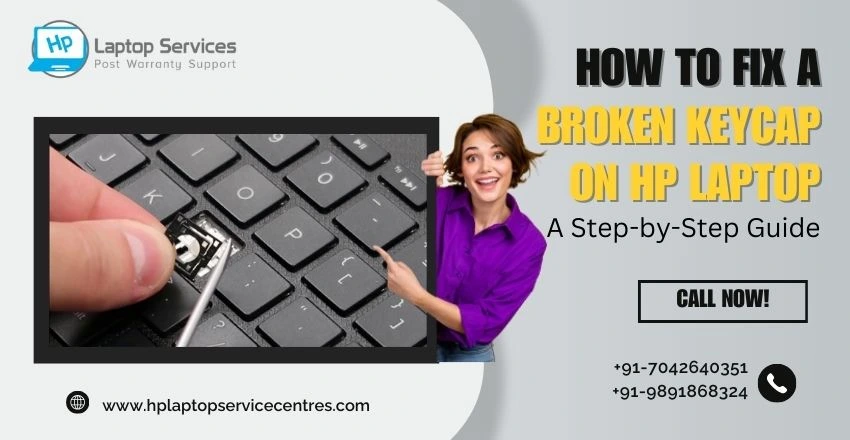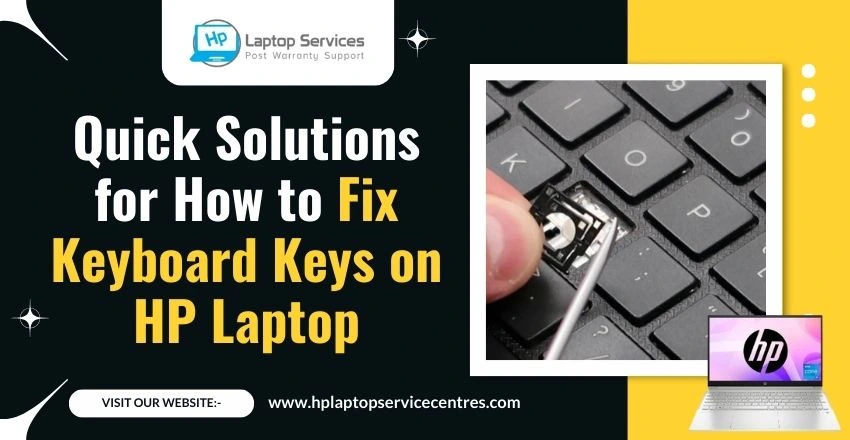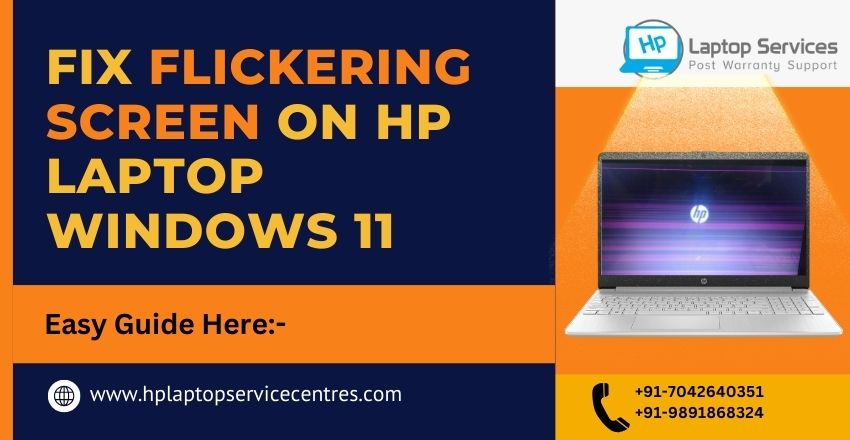Call Us: +91-7042640351, 9891868324
How to Install and Update HP Webcam Drivers on Windows 11
By Admin | 05 Feb 2024

In the ever-evolving world of technology, staying up-to-date with the latest software and drivers is crucial to ensure your devices' optimal performance and functionality. Your laptop's webcam, vital for video conferencing, virtual meetings, and capturing memorable moments, requires regular driver updates. In this blog post, we'll delve into the importance of updating webcam drivers and guide you through downloading and installing HP laptop webcam drivers for Windows 11.
Understanding the Importance of Updating Webcam Drivers
Enhanced Performance: Updated drivers often improve performance, ensuring your webcam operates smoothly and efficiently.
Compatibility: As Windows 11 receives updates, it's essential to have compatible drivers to avoid glitches or malfunctions when using your webcam.
Security Patches: Driver updates may include patches that protect your device from potential vulnerabilities, safeguarding your privacy during video calls.
Bug Fixes: Updates address bugs and issues from previous versions, providing a more stable and reliable webcam experience.
New Features: Some updates introduce new features or functionalities, enhancing the capabilities of your webcam.
Now that we understand why keeping webcam drivers up-to-date is crucial let's explore the step-by-step process of downloading and installing HP laptop webcam drivers for Windows 11.
How To Download and Install HP Laptop Webcam Drivers for Windows 11
1. Identify Your HP Laptop Model:
Before proceeding, identify the model of your HP laptop. You can find this information on the laptop's documentation or the sticker on the bottom.
2. Visit the HP Support Website:
Go to the official HP Support website (https://support.hp.com) and navigate to the "Drivers & Downloads" section.
3. Enter Your Laptop Model:
Enter your HP laptop model in the search bar. The website will list drivers and software compatible with your laptop.
4. Locate Webcam Drivers:
Look for the webcam or camera drivers specifically designed for Windows 11. Ensure you download the correct version based on your laptop model and operating system.
5. Download the Driver:
Click on the download link for the webcam driver. Please save the file to a location on your laptop where you can easily access it.
6. Install the Driver:
Once the download is complete, locate the file and run the installation wizard. Follow the on-screen instructions to install the webcam driver on your HP laptop.
7. Restart Your Laptop:
After installation, it's recommended to restart your laptop to apply the changes and allow the new driver to take effect.
Congratulations! You've successfully updated your HP laptop webcam driver for Windows 11. However, if you encounter any issues or need additional support, HP offers a comprehensive support system, including the HP Laptop Service Center.
Finding Repair and Replacement Solutions for Your HP Laptop Camera
When encountering issues with your HP laptop camera, seeking reliable repair and replacement solutions is essential to restore optimal functionality. Begin by identifying the nature of the problem, whether it's a software glitch or a hardware malfunction. Software issues can often be resolved through troubleshooting and updates, while hardware problems may require professional attention. For repairs, contacting authorized service centers or certified technicians is advisable to ensure the use of genuine parts and skilled expertise. If a replacement is necessary, inquire about compatible camera modules and their costs. On average, camera repairs may range from 800 to 4,000 INR, while replacements can cost between 1,200 to 8,000 INR, depending on the model and specifications. It's crucial to consider quality and cost-effectiveness when deciding on repair or replacement to ensure a satisfactory resolution for your HP laptop camera issues.
Additional Resources and Support
HP Laptop Service Center:
If you face challenges during the installation process or experience issues with your webcam after updating the driver, don't hesitate to contact the HP Laptop Service Center. Their expert technicians can guide, troubleshoot, and assist with any driver-related concerns.
Contacting Support:
Visit the HP Support website and navigate the "8860510848, 9891868324" section. You can find phone numbers, live chat options, and other contact details to connect with HP support professionals who can assist you with any webcam driver-related queries.
In conclusion, updating your HP laptop webcam drivers is essential for optimal performance, security, and compatibility with Windows 11. By following the outlined steps and utilizing HP's additional resources and support, you can ensure a seamless webcam experience on your Windows 11 device.
By prioritizing the download and installation of the latest HP laptop webcam drivers, you not only enhance the functionality of your webcam but also contribute to an overall improved computing experience. Stay updated, stay secure, and enjoy hassle-free video communication on your HP laptop running Windows 11.
Our Support Cities :- Delhi | Noida | Gurgaon | Ghaziabad | Faridabad | Greator Noida | Mumbai | Pune | Kolkata | Ahmedabad
Looking For A Fast & Reliable Laptop Repair Service
We have professional technicians, fast turnaround times and affordable rates. Book Your Repair Job Today!