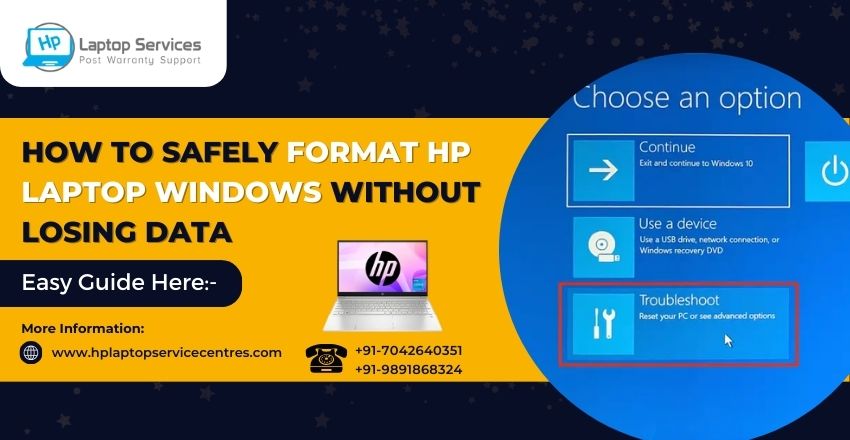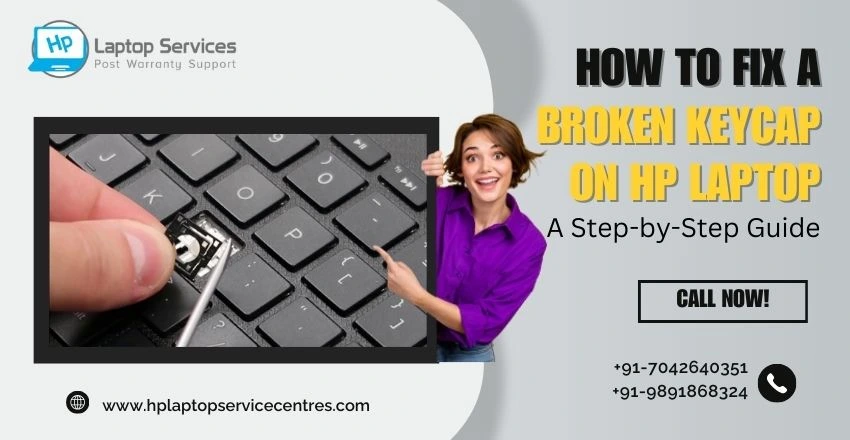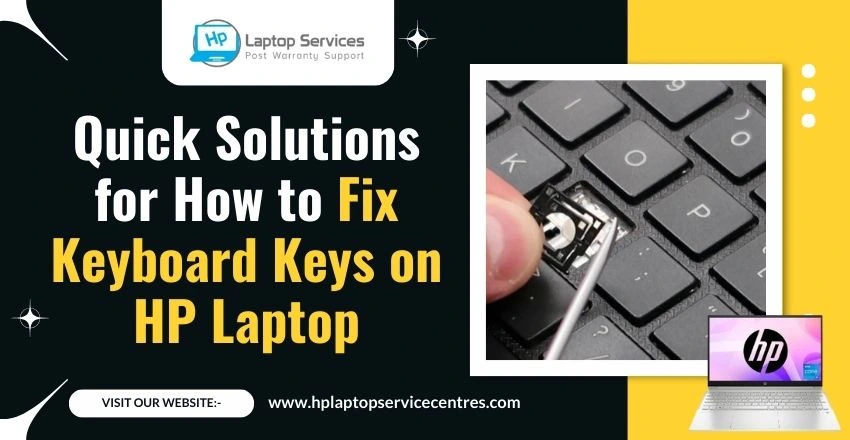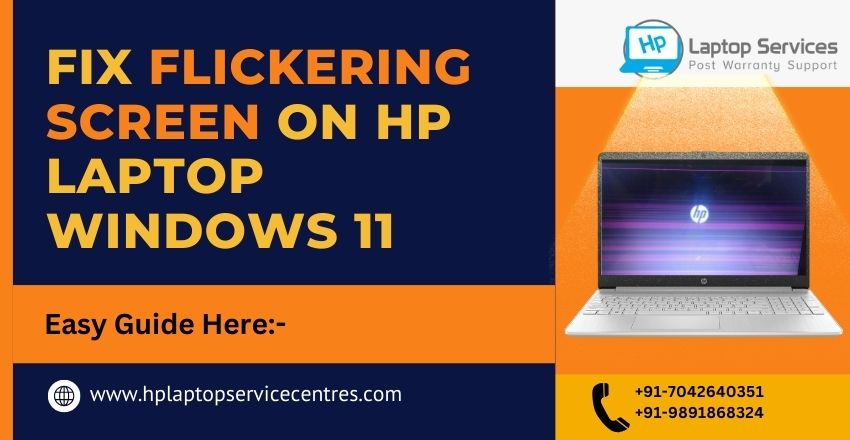Call Us: +91-7042640351, 9891868324
HP Laptop Restarting Unexpectedly? Common Issues and Solutions
By Admin | 13 Dec 2024

Unexpected restarts on your HP laptop can be both frustrating and disruptive. Whether you're in the middle of an important task or enjoying your favorite movie, an unplanned restart can lead to data loss and productivity setbacks. But don’t worry—many causes for this problem have easy fixes. In this blog, we’ll walk you through the common issues that may cause your HP laptop to restart unexpectedly and provide step-by-step solutions to resolve them.
Understanding the Problem
When your HP laptop restarts unexpectedly, the issue can stem from a variety of factors. These can range from software glitches and hardware problems to overheating or faulty drivers. The key is to pinpoint the root cause of the issue, which can sometimes be tricky because it may involve a combination of factors. Here are some of the most common causes of random restarts in HP laptops.
Common Causes of Unexpected Restarts
Overheating
Cause: One of the most common reasons for a laptop to restart on its own is overheating. Laptops, especially older models, can overheat due to blocked cooling vents, excessive dust buildup, or high-performance tasks that demand more from the processor.
Solution: To prevent overheating, ensure your laptop is placed on a hard, flat surface that allows proper airflow. Clean the cooling vents regularly, and consider using a laptop cooling pad to improve airflow. If the issue persists, it may be time to replace the internal cooling fan or thermal paste on the CPU.
Corrupted or Outdated Drivers
Cause: Corrupt or outdated drivers, especially for the graphics card, motherboard, or power management system, can cause instability that leads to random restarts.
Solution: Update all your device drivers to the latest versions. You can do this through Device Manager or use HP Support Assistant to check for driver updates. If a specific driver is causing the issue, uninstall it and reinstall the latest version directly from the manufacturer’s website.
Faulty or Corrupt Operating System Files
Cause: If your operating system (Windows 10 or 11) has corrupt files, this could cause instability, leading to random restarts. Issues like a broken registry or missing system files can prevent your laptop from running smoothly.
Solution: Run the System File Checker (sfc /scannow) tool. This built-in Windows utility scans and repairs corrupted system files. You can run this by typing "Command Prompt" in the search bar, right-clicking it, and selecting Run as administrator. Then, type sfc /scannow and hit enter.
Power Supply Problems
Cause: A malfunctioning or faulty power supply is another possible cause. If the AC adapter, charging port, or battery is damaged or malfunctioning, the laptop may randomly shut down or restart.
Solution: Test your laptop with a different charger or power cable to rule out power supply issues. If your laptop is running on battery, check the battery health by opening HP Support Assistant and running a battery check. If necessary, replace the battery or the power adapter.
Windows Update Issues
Cause: Sometimes, an incomplete or interrupted Windows update can lead to system instability, causing random restarts. Windows may try to install updates in the background, and if it fails, it could force the laptop to restart.
Solution: Make sure that all Windows updates are installed correctly. Go to Settings > Update & Security > Windows Update and check for updates. If there is an update pending, allow it to finish. If the problem persists, try performing a system restore to a point before the issue started.
Malware or Virus Infection
Cause: Malware or viruses can cause a wide range of issues, including unexpected restarts. Certain malicious software can interfere with system processes, causing instability or crashes.
Solution: Run a full system scan using a trusted antivirus program like Windows Defender or third-party software like Malwarebytes. After scanning and removing any malware, restart your laptop and check if the issue is resolved.
Faulty RAM
Cause: Faulty or improperly installed RAM (random access memory) can lead to frequent system crashes and restarts. A hardware malfunction with RAM may lead to instability, as the laptop is unable to properly store and access data.
Solution: Run a memory diagnostic by typing Windows Memory Diagnostic in the search bar. You can also check the RAM physically by reseating it or replacing it with new sticks if needed. If you are unfamiliar with this, it's best to take the laptop to a repair center for inspection.
Power Settings Configuration
Cause: Incorrect power settings or conflicts within the system’s power management options may result in the laptop restarting unexpectedly. This can happen especially when plugged into AC power or when switching between battery and plugged modes.
Solution: Open Control Panel and navigate to Power Options. Ensure that the settings are correctly configured for your usage. If you’re using a high-performance plan, try switching to Balanced or Power Saver to see if the issue improves.
Steps to Fix HP Laptop Random Restarts
Perform a Clean Boot
- To determine if the issue is caused by a background application, you can try performing a clean boot. A clean boot starts Windows with a minimal set of drivers and startup programs. If the issue stops, it indicates that one of the startup programs is causing the problem.
Steps:
- Press Windows + R to open the Run dialog box.
- Type msconfig and press Enter.
- Go to the Services tab, check Hide all Microsoft services, and click Disable all.
- Go to the Startup tab and click Open Task Manager to disable unnecessary startup programs.
- Restart your laptop to see if the issue is resolved.
Check for Overheating
- Overheating can cause your laptop to shut down or restart unexpectedly. Ensure that your laptop is on a flat, hard surface to allow proper ventilation. You can also use third-party software like Core Temp to monitor the internal temperatures of your CPU and GPU.
- If the temperatures are consistently high, clean the fans and vents or use a cooling pad to help regulate the temperature.
Perform System Restore
- If the issue started recently and you suspect it was caused by a change in software or settings, you can use System Restore to revert the laptop back to a previous state.
- Steps:
- Type “System Restore” in the search bar and select Create a restore point.
- Click on System Restore and follow the on-screen instructions to select a restore point prior to when the restarts began.
Update BIOS
- An outdated BIOS (Basic Input/Output System) can sometimes cause unexpected restarts. Visit the HP Support website, find your laptop model, and check if a BIOS update is available. Follow the instructions to safely update your BIOS.
Conclusion
Random restarts on your HP laptop can be disruptive, but with the right approach, the problem can be easily fixed. By diagnosing the issue—whether it’s overheating, software conflicts, hardware problems, or outdated drivers—you can restore your laptop’s functionality. Follow the steps mentioned above, and if the issue persists, consider reaching out to a professional for expert assistance.
If you continue to experience issues or need help with your HP laptop, contact our repair center for quick, reliable service.
Find Us Near You:- Delhi | Noida | Gurgaon | Ghaziabad | Faridabad | Greator Noida | Mumbai | Pune | Kolkata | Ahmedabad
Looking For A Fast & Reliable Laptop Repair Service
We have professional technicians, fast turnaround times and affordable rates. Book Your Repair Job Today!