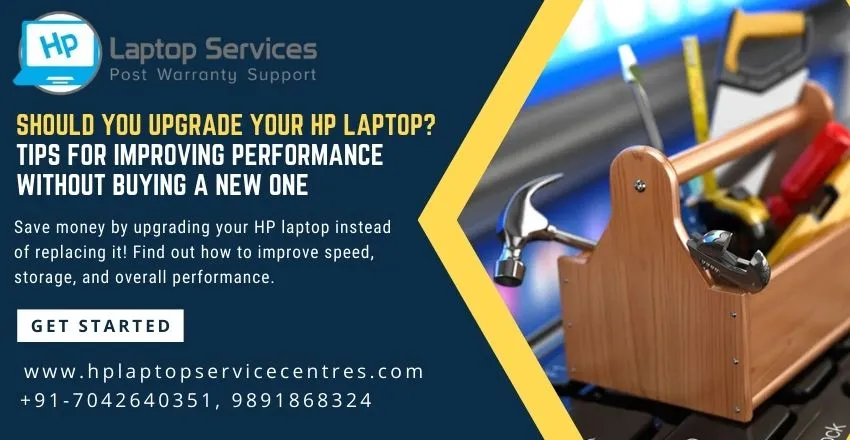Call Us: +91-7042640351, 9891868324
How to Access HP Driver Downloads Using Your Laptop’s Service Tag
By Admin | 25 Sep 2024

service tag on your HP laptop is a unique identifier that plays a crucial role in providing you with tailored support and assistance. It’s especially helpful when you need to download specific drivers or access customer support. In this blog post, we’ll walk you through how to use your HP laptop’s service tag to access the right drivers, updates, and support services quickly and efficiently.
What is a Service Tag?
The service tag is a combination of letters and numbers assigned uniquely to each HP laptop. It can typically be found on a label on the bottom of the laptop, inside the battery compartment, or even under the removable cover of certain models. This tag serves as a unique fingerprint for your laptop, helping HP support and service centers identify your device and provide accurate troubleshooting, warranty status, and driver information.
Why is the Service Tag Important?
Each HP laptop model may require different drivers and software updates to function optimally. Using a service tag ensures that you download the exact drivers and updates that match your laptop’s hardware configuration. It prevents issues like incompatibility or the installation of incorrect software versions, which can cause problems such as system crashes, poor performance, or hardware malfunctions.
The service tag also helps when reaching out to customer support. By using the service tag, HP support can quickly identify your laptop model and its specifications, speeding up the troubleshooting process.
Step-by-Step Guide: Using Your HP Laptop's Service Tag for Driver Downloads and Support
Step 1: Locate Your HP Laptop’s Service Tag
Before you start, you'll need to find the service tag on your HP laptop. Here are a few common places to check:
- Bottom of the Laptop: Look for a sticker or printed label on the underside of your laptop.
- Inside the Battery Compartment: If your laptop has a removable battery, check inside the battery bay for the service tag label.
- System Information or BIOS: If you can’t find the physical label, you can retrieve the service tag from the BIOS or within the system settings. On most HP laptops, this information can be accessed by pressing "F1" or "F10" during startup to enter the BIOS or by searching for "System Information" in Windows.
Step 2: Go to the HP Support Website
Once you have the service tag, navigate to the official HP Support website:
- Open your web browser and visit HP Support.
- On the homepage, click on "Software and Drivers."
Step 3: Enter the Service Tag
In the “Identify your product” search bar, enter your laptop’s service tag. This will direct you to a page specifically designed for your laptop model, displaying all relevant drivers and software updates tailored to your device.
Step 4: Download Drivers and Software
Once the page loads, you’ll see a list of recommended drivers, BIOS updates, and software specific to your laptop. The HP Support website automatically detects your operating system, but you can manually select it if necessary. Here’s what to look for:
Driver Updates: Download the latest drivers for components like the graphics card, audio system, network adapters, etc.
BIOS Updates: Ensure your system runs the latest BIOS version for enhanced stability and security.
Utility Software: Tools like HP Support Assistant may also be available, which help in automatic updates and performance monitoring.
Simply click “Download” next to the driver or software you need, and follow the installation instructions.
Step 5: Access Support
In addition to drivers, the service tag can help you get access to customer support. On the same support page, you’ll find options for:
- Chat with a Technician: Start an online chat with an HP representative for immediate assistance.
- Warranty Information: Check your laptop's warranty status and get repair options.
- Manuals and Guides: Access product manuals, troubleshooting guides, and FAQs that are relevant to your specific laptop.
Benefits of Using the Service Tag
Accuracy: The service tag ensures that the drivers you download are specifically designed for your exact laptop model.
Convenience: Saves time in searching for the correct drivers or support by directly narrowing down your search to your model.
Efficiency: Enables faster troubleshooting and support since HP representatives can easily access your laptop's details and history.
Conclusion
Using your HP laptop’s service tag is the easiest and most reliable way to ensure you get the right drivers and support services for your device. By following the simple steps outlined above, you can download essential updates, enhance your laptop’s performance, and access professional support quickly and efficiently. The service tag is your key to hassle-free maintenance of your HP laptop, so be sure to keep it handy!
Our Support Cities :- Delhi | Noida | Gurgaon | Ghaziabad | Faridabad | Greator Noida | Mumbai | Pune | Kolkata | Ahmedabad
Looking For A Fast & Reliable Laptop Repair Service
We have professional technicians, fast turnaround times and affordable rates. Book Your Repair Job Today!