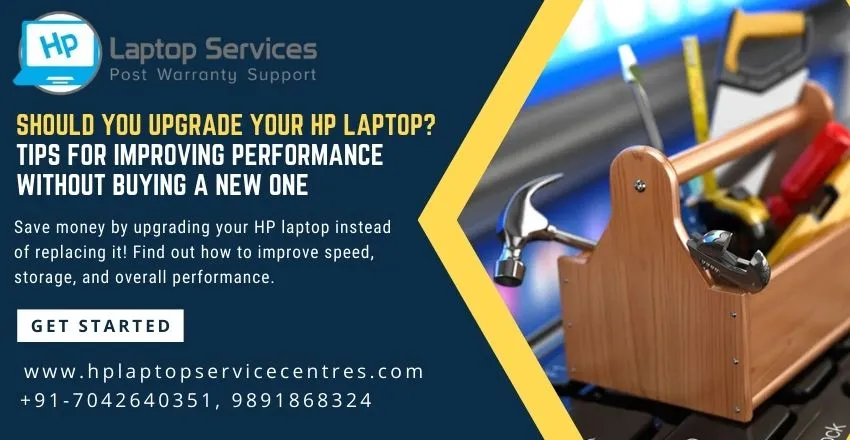Call Us: +91-7042640351, 9891868324
How to Optimize Your HP Laptop Battery for Maximum Performance
By Admin | 23 Nov 2024

Are you tired of your HP laptop running out of battery too quickly? Whether you're working remotely, attending virtual meetings, or simply watching your favorite shows, a draining battery can be frustrating, especially when you're on the go.
The constant need to plug in your laptop can disrupt your workflow, and over time, your battery performance can degrade if not properly optimized. But how can you make sure you're getting the most out of your HP laptop's battery?
In this guide, we'll show you easy and effective ways to optimize your HP laptop battery for maximum performance. Follow these steps, and you’ll not only extend your battery life but also improve overall laptop efficiency.
Adjust Power Settings
Optimizing your HP laptop's power settings is one of the easiest and most effective ways to improve battery performance. Windows comes with a variety of settings that can help maximize your battery life based on how you use your laptop.
Switching to Battery Saver Mode
Battery Saver mode in Windows helps limit power consumption by reducing non-essential functions. By switching to this mode, your laptop will automatically adjust certain settings, like screen brightness and background processes, to save power. To activate Battery Saver:
- Click on the battery icon in the taskbar.
- Select Battery Saver to enable it.
This is especially useful when you're running low on power but need your laptop to last a little longer.
Customizing Power Plans in Windows
Windows allows you to customize power plans to suit your usage. You can create a balanced or power-saving plan to optimize energy consumption. Here's how:
- Go to Settings > System > Power & sleep.
- Under Related settings, select Additional power settings.
- Choose Power Saver or create your own custom plan by clicking Create a power plan.
By fine-tuning these settings, you can balance performance with energy efficiency.
Turn Off Background Apps and Processes
Many background apps and processes consume unnecessary power, even when you’re not actively using them. These apps may be running in the background, silently draining your battery. To minimize power usage, consider closing unused apps and disabling unnecessary processes.
- Press Ctrl + Shift + Esc to open Task Manager.
- Identify and close applications that are consuming high resources but aren't necessary.
- Go to Settings > Privacy > Background apps to turn off apps that don’t need to run in the background.
This simple step can significantly extend your battery life by freeing up resources and reducing the strain on your laptop’s battery.
Dim Screen Brightness
Your laptop's screen is one of the biggest drains on your battery. Reducing the screen brightness not only makes your laptop more power-efficient but also helps reduce eye strain.
How Screen Brightness Impacts Battery Life
The brighter the screen, the more power your laptop uses. By adjusting the screen brightness to a comfortable but lower level, you can save a significant amount of energy. To dim your screen:
- Press F2 (or the appropriate key) to lower the brightness.
- Alternatively, go to Settings > System > Display, and adjust the brightness slider.
Even a small reduction in brightness can make a noticeable difference in battery life, especially if you’re using your laptop for extended periods.
Disable Unused Hardware
HP laptops come with several built-in hardware components like Wi-Fi, Bluetooth, and more. When these are turned on, they draw power from your battery, even if you’re not actively using them.
Turning Off Wi-Fi, Bluetooth, and Other Hardware When Not in Use
If you’re not using the internet or Bluetooth, it’s best to turn these off to save battery. Here’s how:
- Wi-Fi: Click on the Wi-Fi icon in the taskbar and select Disconnect or Airplane mode.
- Bluetooth: Go to Settings > Devices > Bluetooth & other devices and turn off Bluetooth.
- Other Hardware: Check your device manager for unused hardware and disable them when not in use.
Turning off unused hardware will prevent your laptop from consuming unnecessary power.
Call Now to Know More
Ready to take control of your HP laptop battery performance? If you’re facing ongoing issues or need expert advice, don’t hesitate to contact us. Our team can provide tailored solutions and ensure your laptop runs at its best.
Our Support Cities :- Delhi | Noida | Gurgaon | Ghaziabad | Faridabad | Greator Noida | Mumbai | Pune | Kolkata | Ahmedabad
Call Now to learn more about how you can optimize your HP laptop for maximum performance!
Looking For A Fast & Reliable Laptop Repair Service
We have professional technicians, fast turnaround times and affordable rates. Book Your Repair Job Today!