Call Us: +91-7042640351, 9891868324
How to Fix wifi Not Working Problem on HP Laptop
By Admin | 04 Jul 2023
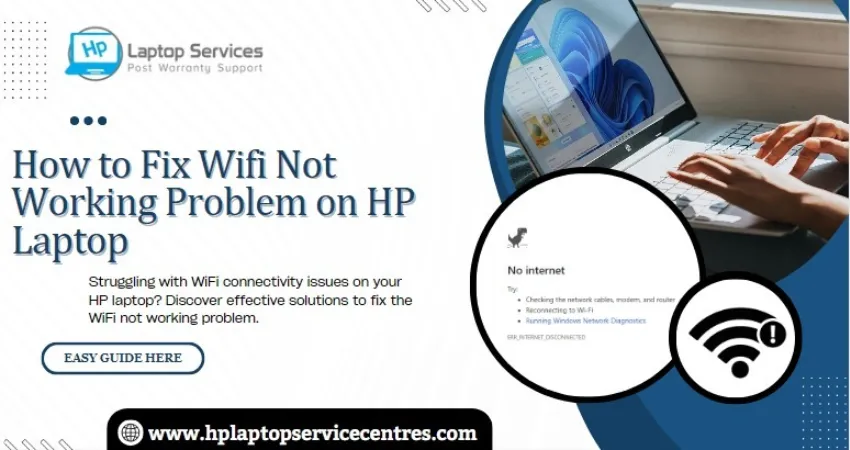
Are you tired of constantly losing your internet connection on your HP laptop? Do you find yourself frustrated with the constant buffering and slow speeds? Well, fear not! In this blog post, we'll share some easy-to-follow tips and tricks to fix the problem with your HP laptop's wifi. From updating drivers to troubleshooting network settings, we've got you covered. Get ready to say goodbye to those pesky internet issues and hello to uninterrupted browsing!
Common Causes of wifi Not Working on HP Laptops
There are many reasons why your HP laptop's wifi might not be working. Here are some of the most common causes:
1. The wifi switch is turned off. Check if there is a physical wifi switch on your HP laptop (usually located on the side or front of the laptop). If so, make sure it is turned on.
2. The wifi drivers are not installed or up-to-date. Go to HP's website and download the latest driver for your specific HP laptop model. Once downloaded, install the driver and restart your laptop.
3. Your antivirus software is blocking the wifi connection. This is a common problem with antivirus programs like Norton and McAfee. Try temporarily turning off your antivirus program and see if that fixes the problem. If it does, you must add an exception for your wifi connection in your antivirus program's settings.
4. The wireless router is not working correctly. If you're using a home wireless router, reboot it and see if that fixes the problem. If you're using a public wifi connection, such as at a coffee shop or library, try connecting to another nearby network to see if that works better.
5. Too many devices are connected to the wireless router, and the signal is weak. In this case, you may need to upgrade your wireless router to one with a stronger signal.
Read More - How to Fix Camera Not Working Issue on Hp Laptop
How to Troubleshoot wifi Problems On HP Laptops
If your HP laptop is experiencing wifi problems, there are a few things you can do to troubleshoot the issue.
First, check to make sure that the wifi connection is turned on. To do this, look for a small button or switch on the outside of the laptop with a wifi symbol. If the button or switch is in the 'Off' position, turn it to the 'On' part.
If your laptop is still not connecting to wifi, try moving closer to the router or modem. If other devices are connected to the same router or modem, try disconnecting them and see if that makes a difference.
Another thing you can try is restarting both your laptop and the router or modem. Sometimes devices need to be continued to establish a connection.
If you're still having trouble connecting to wifi, there may be an issue with your driver software. You can check for updates by going to the HP website and downloading any available updates.
If none of these troubleshooting tips works, you may need to take your laptop to an authorized HP service centre for further diagnosis and repair.
Read More - How To Locate Hp Laptop Serial Number
How to Reset The Network Settings on Your HP Laptop
If you're having trouble connecting to the internet on your HP laptop, one of the first things you should try is resetting the network settings. This will clear out any old or incorrect information that might be causing problems.
To reset the network settings on your HP laptop:
1. Click the Start button, then click Settings.
2. Click Network & Internet.
3. Click wifi, then click Advanced Options.
4. Click Reset Network Settings. A confirmation message will appear; click Reset to continue.
How to Update the Drivers on Your HP Laptop
If your HP laptop has trouble connecting to the internet, it might be due to outdated drivers. You'll need to update the drivers on your HP laptop to fix this. Here's how:
First, open the Device Manager by pressing the Windows key + R, then typing 'devmgmt. Music into the Run dialogue box.
Next, find the network adapter that's giving you trouble and expand it. Right-click on the adapter and select 'Update Driver Software.'
Now, select 'Search automatically for updated driver software.' This will cause Windows to search online for the latest drivers for your adapter. If there are any updates available, they will be downloaded and installed automatically.
Once the updates have been installed, restart your computer and try connecting to the internet again. If you're still having trouble, try a different method of updating your drivers, such as downloading them from the manufacturer's website or using a driver update utility.
How to Check If Your Router Is Functioning Properly
If your home or office router isn't functioning correctly, there are a few things you can do to try and fix the problem. First, ensure the router is plugged in, and all the cables are secure. Next, check the power light on the router to see if it's on. If it's not, press the power button to turn it on.
Once the router is powered on, check the lights on the front of the router. The lights should be green and steady. If they're blinking, the router is trying to connect to something. If they're off, there's no signal coming in or going out of the router.
If you see any red lights, there's a problem with the connection. Try unplugging and replugging all cables going into and out of the router. If that doesn't work, you may need to reset your router. To do this, find the reset button on your router (usually on the back) and hold it down for 30 seconds. Then plug everything back in and try connecting again.
Read More - Check Hp Warranty in India
Conclusion
In conclusion, the wifi not working problem on HP laptops can be solved quickly and easily with a few simple troubleshooting steps. We have outlined some of these steps in this article to help you get your internet connection back up and running. Remember to follow our instructions carefully, and if you have any further questions or concerns, please get in touch with us for more assistance. You'll soon enjoy a stable wifi connection with the right tools and guidance!
Looking For A Fast & Reliable Laptop Repair Service
We have professional technicians, fast turnaround times and affordable rates. Book Your Repair Job Today!















