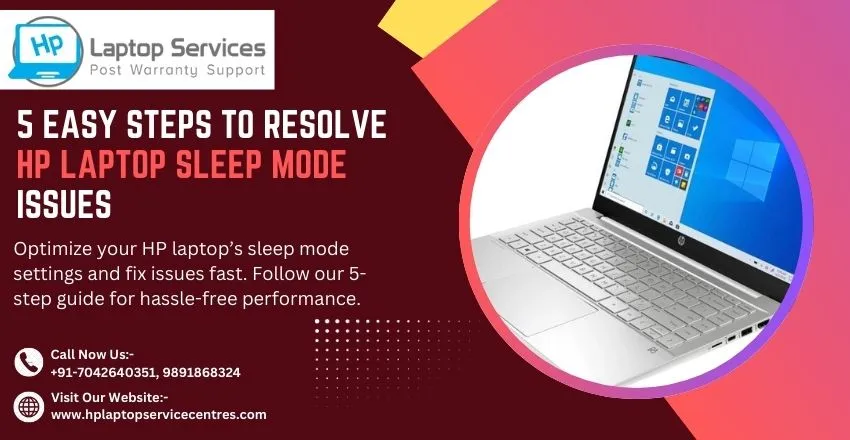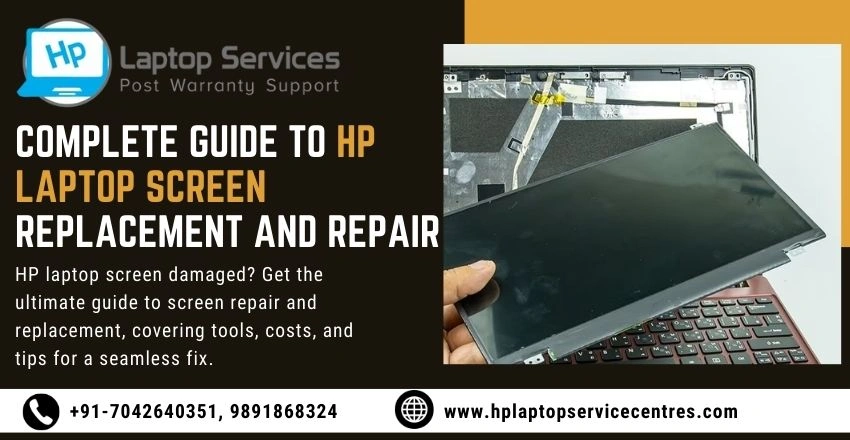Call Us: +91-7042640351, 9891868324
How to Fix the HP Laptop Hanging Problem: A Step-by-Step Guide
By Admin | 02 Dec 2024
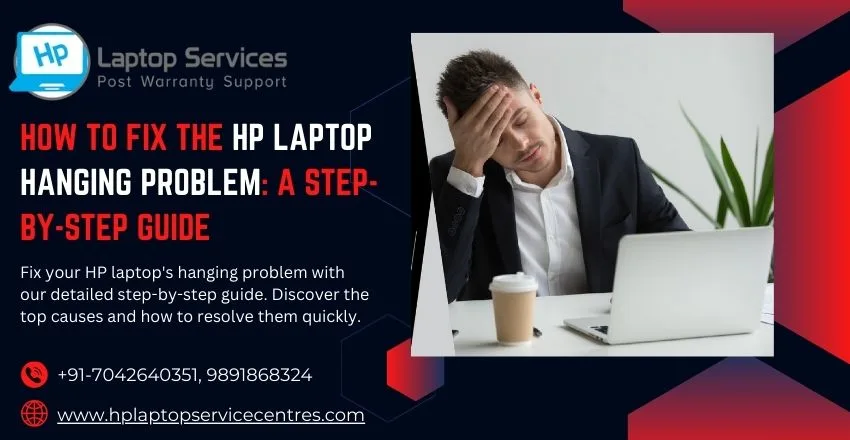
Is your HP laptop hanging or freezing frequently, disrupting your work or entertainment? This issue can be frustrating and may stem from several causes, such as insufficient memory, software conflicts, or even hardware problems. In this comprehensive guide, we’ll explore the common reasons behind the hanging issue and provide you with effective, step-by-step solutions to fix it.
Common Causes of the HP Laptop Hanging Problem
Before jumping into the solutions, let’s identify the possible reasons why your HP laptop hangs:
- Overloaded RAM: Running multiple heavy applications simultaneously can overwhelm your system’s memory, causing it to freeze.
- Software Conflicts: Outdated or incompatible software can lead to system crashes.
- Viruses or Malware: Malicious programs can slow down your laptop and cause it to hang.
- Overheating: High internal temperatures can throttle performance and result in freezing.
- Outdated Drivers: Incompatible or outdated drivers can disrupt your laptop’s performance.
- Corrupted Files: Damaged system or application files can trigger freezes.
- Low Storage Space: Lack of free disk space can slow down processes and cause hanging issues.
- Hardware Issues: Failing hard drives, faulty RAM, or other hardware malfunctions can be the culprits.
Step-by-Step Solutions to Fix the Hanging Problem
Restart Your HP Laptop
A simple restart can clear temporary glitches and free up memory. It’s often the first and easiest step to resolve minor hanging issues.
How to Do It:
- Press and hold the power button until the laptop shuts down.
- Wait for a few seconds, then turn it back on.
Update Your Software and Drivers
Outdated software or drivers can cause compatibility issues, leading to frequent freezes.
How to Do It:
Update Windows:
- Go to Settings ? Windows Update ? Check for updates.
Update Drivers:
- Use the HP Support Assistant to find and install the latest driver updates.
- Alternatively, visit the HP website to download updates manually.
Scan for Viruses and Malware
Malware can slow down your system and cause programs to hang. Performing a full system scan can help detect and remove malicious files.
How to Do It:
- Use Windows Security or any trusted antivirus software.
- Run a full scan and follow the recommended steps to remove threats.
Free Up Disk Space
Low storage can impact your laptop’s performance, causing it to hang. Removing unnecessary files and programs can help.
How to Do It:
Use Disk Cleanup:
- Type "Disk Cleanup" in the search bar, select your drive, and follow the prompts to delete temporary files.
- Uninstall unused programs via Control Panel.
- Store large files on an external drive or cloud storage.
Increase Virtual Memory
If your laptop’s RAM is insufficient, increasing virtual memory can reduce hanging issues.
How to Do It:
- Go to Control Panel ? System and Security ? System.
- Click on Advanced system settings.
- Under the Performance tab, click Settings.
- Go to the Advanced tab and click Change under Virtual Memory.
- Adjust the settings to allocate more virtual memory.
Close Unnecessary Background Applications
Too many background applications can consume resources and cause the system to freeze.
How to Do It:
- Open Task Manager (Ctrl + Shift + Esc).
- End tasks that are consuming high CPU, RAM, or disk usage.
- Avoid ending critical system processes.
Run a Disk Check
Corrupted files or bad sectors on your hard drive can lead to hanging problems. Running a disk check can fix these issues.
How to Do It:
- Open Command Prompt as an administrator.
- Type chkdsk /f /r and press Enter.
- Follow the prompts and restart your laptop if necessary.
Cool Down Your Laptop
Overheating can cause your HP laptop to hang, especially during heavy tasks like gaming or video editing.
How to Do It:
- Place your laptop on a hard, flat surface for proper ventilation.
- Clean the air vents using compressed air.
- Use a cooling pad to improve airflow.
Upgrade Your Hardware
If the problem persists despite troubleshooting, outdated or failing hardware might be the issue.
Options to Consider:
- Add More RAM: Upgrade to a higher-capacity RAM for better multitasking.
- Replace the Hard Drive: Switch to an SSD for faster performance.
- Check the Battery: If the battery overheats or malfunctions, replace it with a genuine HP part.
Reset or Reinstall Windows
If all else fails, resetting or reinstalling Windows can eliminate software conflicts and restore your laptop to its original state.
How to Do It:
- Go to Settings ? Update & Security ? Recovery.
- Select Reset this PC and follow the prompts.
Nearby HP Repair for Quick Fixes: Delhi | Noida | Gurgaon | Ghaziabad | Faridabad | Greator Noida | Mumbai | Pune | Kolkata | Ahmedabad
Conclusion
The HP laptop hanging problem is a common issue, but it’s not insurmountable. By identifying the root cause and following the step-by-step solutions outlined above, you can significantly improve your laptop’s performance and prevent future freezes.
If the problem persists despite your efforts, consider seeking professional help to diagnose and fix potential hardware issues. With proper maintenance and timely upgrades, your HP laptop can function smoothly and efficiently for years to come.
Looking For A Fast & Reliable Laptop Repair Service
We have professional technicians, fast turnaround times and affordable rates. Book Your Repair Job Today!