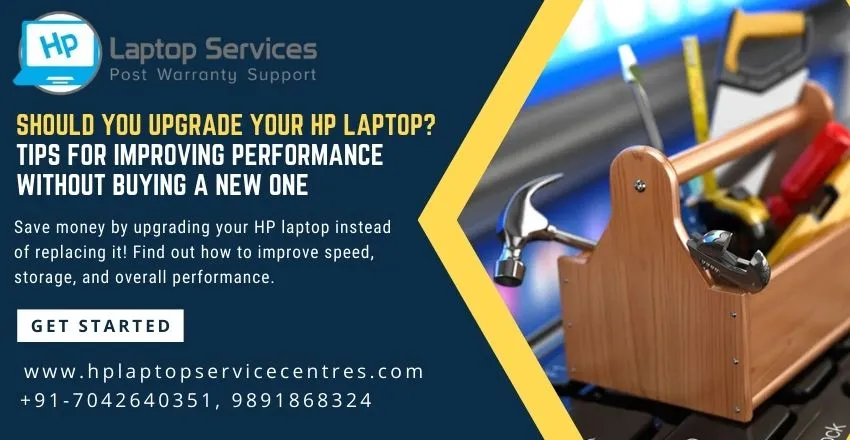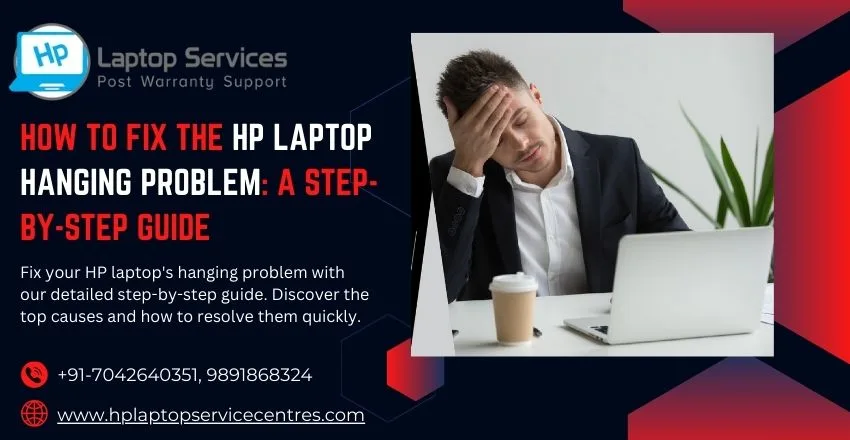Call Us: +91-7042640351, 9891868324
How to Download & Update HP Laptop Drivers
By Admin | 04 Nov 2023
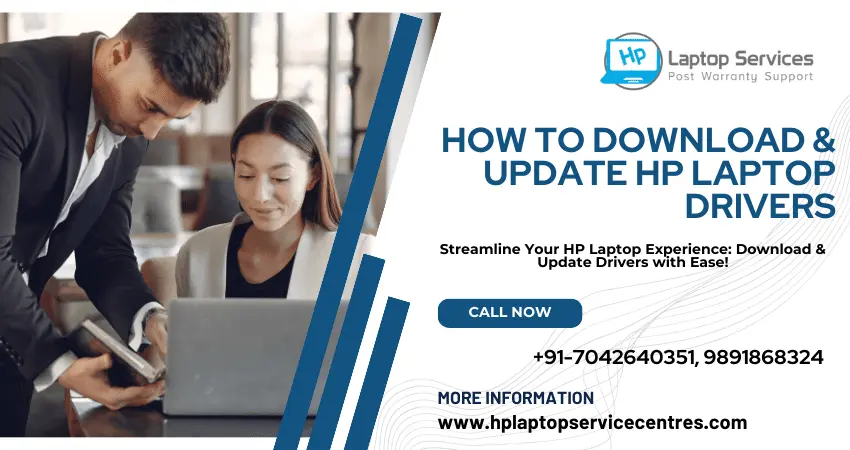
Your HP laptop's performance relies heavily on the software that manages its hardware components. Drivers are essential software that facilitates the communication between your operating system and hardware components like graphics cards, Wi-Fi adapters, and more. Regularly updating these drivers ensures that your laptop runs smoothly and efficiently. In this blog post, we will guide you through downloading and updating HP laptop drivers.
Why Update HP Laptop Drivers?
Before we delve into the "how," let's briefly discuss the "why." Updating your HP laptop drivers can have a significant impact on your laptop's performance and overall user experience. Here are a few reasons why keeping your drivers up to date is significant:
1. Bug Fixes: Driver updates often include fixes for known issues and bugs affecting your laptop's stability or functionality.
2. Performance Improvements: Updated drivers may enhance the performance of your hardware, resulting in better gaming experiences, faster browsing, and quicker file transfers.
3. Security: Outdated drivers can be vulnerable to security threats. Manufacturers release updates to patch potential security holes and vulnerabilities.
4. Compatibility: New software and applications may require updated drivers to work correctly with your laptop's hardware.
Now that we understand the importance of keeping your HP laptop drivers up to date let's proceed with the steps to download and update us.
Read More :- Don't Get Stuck with a Broken HP Device: Check Hp Warranty in India
How to Download & Update HP Laptop Drivers
Step 1: Identify Your Laptop Model
1. Go to your HP laptop and locate the model number, usually found on a sticker at the bottom or back of the laptop.
2. Note the model number, as you will need it to download the correct drivers.
Step 2: Visit the HP Support Website
1. Open your web browser and go to the official HP Support website (www.support.hp.com).
2. Enter your laptop's model number in the search bar, and you will be directed to the support page for your specific laptop model.
Step 3: Navigate to the Drivers and Software Section
1. On the support page, look for a section labeled "Drivers" or "Software."
2. Click on this section to access the drivers and software download page.
Step 4: Download the Latest Drivers
1. You will see a list of available drivers and software for your laptop. Make sure to select the appropriate operating system (e.g., Windows 10 or Windows 11) that you are using.
2. Browse through the list of drivers and download the latest versions for your hardware components, such as graphics drivers, audio drivers, and network drivers.
Step 5: Install the Updates
1. Once the drivers are downloaded, run the installation files.
2. Follow the on-screen instructions to complete the installation process.
3. Restart your laptop if prompted.
Step 6: Check for Windows Updates
1. After updating your HP laptop drivers, it's a good practice to check for Windows updates as well. Some updates may further enhance your laptop's performance and security.
2. Go to "Settings" > "Update & Security" > "Windows Update" and check for updates.
Step 7: Verify Driver Updates
1. To confirm that your drivers have been successfully updated, you can open the "Device Manager" on your laptop. You can access it by right-clicking the "Start" button and selecting "Device Manager."
2. Look for any hardware categories with warning symbols. If there are none, your drivers have been updated successfully.
Read More :- Why is My Laptop So Slow Windows 11
Conclusion
Maintaining your HP laptop drivers up to date is essential for ensuring optimal performance, security, and compatibility. Following the steps outlined in this guide, you can keep your laptop running smoothly and enjoy a better computing experience. Regularly checking for driver updates should become a part of your routine computer maintenance to ensure your HP laptop performs at its best.
Looking For A Fast & Reliable Laptop Repair Service
We have professional technicians, fast turnaround times and affordable rates. Book Your Repair Job Today!