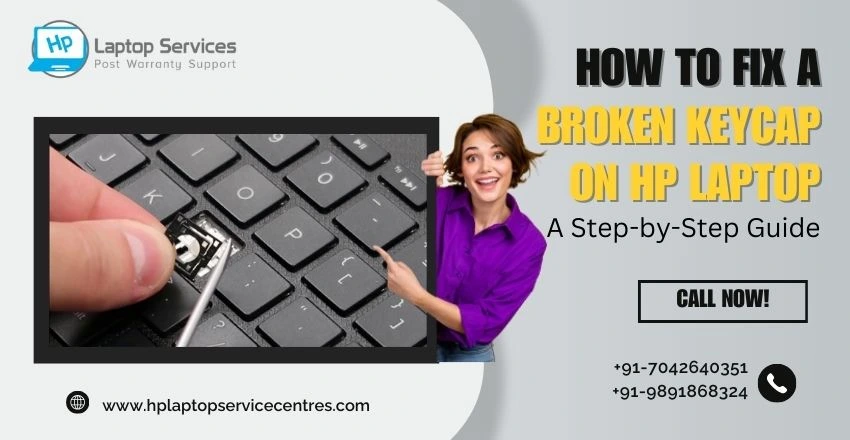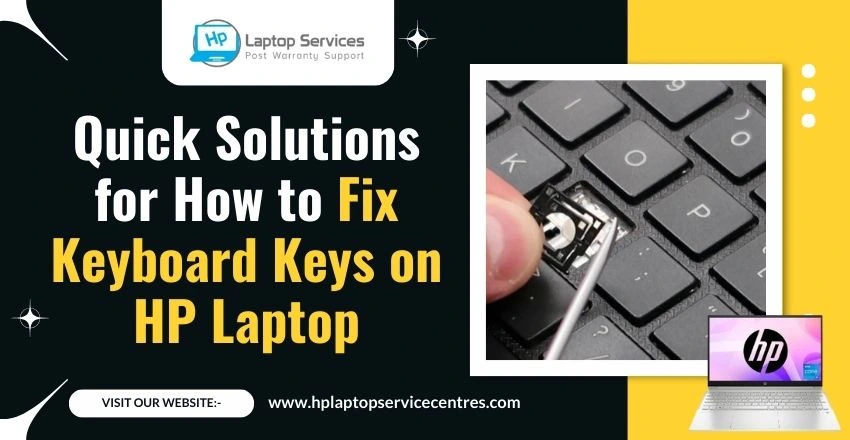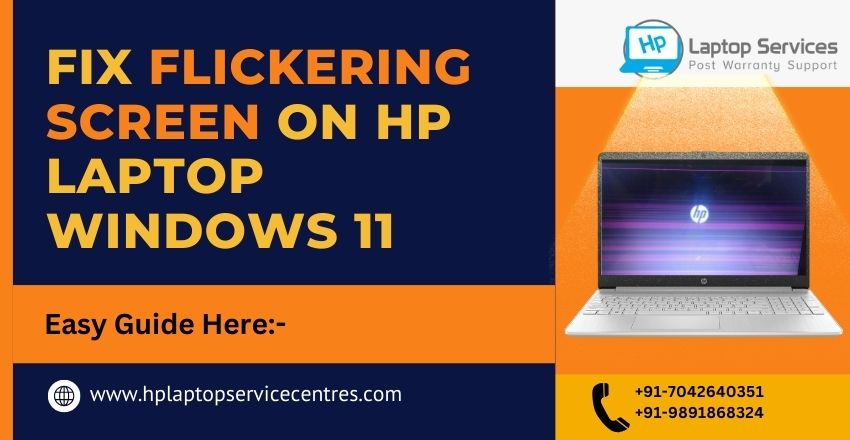Call Us: +91-7042640351, 9891868324
How Much Does It Cost to Upgrade HP Laptop RAM? A Detailed Guide
By Admin | 06 Sep 2024

Upgrading the RAM (Random Access Memory) of your HP laptop can significantly enhance its performance, allowing for smoother multitasking, faster response times, and overall improved efficiency. In this detailed guide, we will explore the various aspects of upgrading RAM in HP laptops, including the benefits of such upgrades, factors to consider before proceeding, a step-by-step tutorial for the upgrade process, cost breakdowns, troubleshooting tips, and a comparison between DIY upgrades and professional services. Whether you are a tech enthusiast looking to boost your laptop's capabilities or a beginner seeking to understand the intricacies of RAM upgrades, this blog aims to provide comprehensive insights to help you make informed decisions regarding your HP laptop's RAM enhancement.
Introduction to upgrading HP laptop RAM
Welcome to the world of upgrading HP laptop RAM! RAM, which stands for Random Access Memory, is like a brain for your laptop, helping it run smoothly and efficiently. Think of it as your laptop's workspace where it stores and accesses data quickly. Upgrading your laptop's RAM can give it a significant boost in performance, making multitasking a breeze and reducing those annoying lag times.
Understanding the benefits of upgrading RAM
Enhanced multitasking capabilities: Picture this: You're editing a document, streaming music, browsing the web, and running a few other applications all at once. With upgraded RAM, your laptop can handle these tasks with ease, switching back and forth without breaking a sweat.
Improved system responsiveness and speed: Frustrated by your laptop taking ages to boot up or load programs? Upgrading RAM can speed up these processes significantly, making your overall computing experience smoother and more enjoyable.
Factors to consider before upgrading HP laptop RAM
Compatibility with HP laptop model: Before diving into the world of RAM upgrades, make sure the RAM you're eyeing is compatible with your specific HP laptop model. Not all RAM sticks are created equal, so double-check to avoid any compatibility issues.
Current RAM specifications and limitations: Take a look at your laptop's current RAM specifications to determine how much RAM you can upgrade to. There might be limitations on the maximum amount of RAM your laptop can support, so it's essential to know your boundaries.
Budget considerations: While upgrading RAM can be a worthwhile investment, it's essential to consider your budget. RAM prices can vary based on capacity and speed, so weigh your options carefully to find the perfect balance between performance and cost.
Step-by-step guide to upgrading HP laptop RAM
Gathering necessary tools and resources: Before you start the RAM upgrade journey, gather essential tools like a screwdriver and, of course, the new RAM modules. Make sure you have a clear workspace to avoid losing any tiny screws in the process.
Backing up important data: It's always a good idea to back up your important data before making any hardware changes. Just in case something goes awry during the upgrade process, you'll have peace of mind knowing your data is safe and sound.
Opening the laptop and locating RAM slots: Time to get hands-on! Carefully open your HP laptop following the manufacturer's instructions and locate the RAM slots. They're usually easy to spot and access, but refer to your laptop's manual if you're not sure.
Removing and replacing RAM modules: Once you've located the RAM modules, gently remove the old ones by unlatching the clips on the sides. Then, insert the new RAM modules firmly into place, making sure they're secure. Put everything back together, power up your laptop, and revel in the improved performance!
Upgrade away, and may your laptop be forever grateful for the RAM boost you've bestowed upon it!
Cost breakdown of upgrading HP laptop RAM
Pricing of RAM modules for different capacities: Upgrading your HP laptop's RAM can cost anywhere from a budget-friendly splurge to a more substantial investment, depending on the capacity you choose. Typically, prices range from the "I can afford this" 8GB sticks to the "Do I really need to eat this month?" 32GB modules.
Potential additional costs for tools or professional installation: Don't forget to budget for any tools you may need if you're going down the DIY route. And if the thought of fiddling with tiny screws gives you the heebie-jeebies, factor in the cost of professional installation. Your peace of mind is priceless.
Potential challenges and troubleshooting tips
Dealing with compatibility issues: Sometimes your laptop and your new RAM stick just don't want to be friends. It's like trying to fit a square peg into a round hole. Troubleshoot by checking compatibility lists, updating BIOS, or calling on the all-knowing internet for help.
Resolving installation errors or system issues: Oops! Did you accidentally zap your laptop with static electricity during installation? No worries, take a deep breath and consult the troubleshooting gods. From BIOS beeping like Morse code to random crashes, there's usually a fix for every hiccup.
In conclusion, upgrading the RAM of your HP laptop can be a cost-effective and practical way to optimize its performance and meet the demands of modern computing tasks. By following the steps outlined in this guide and considering the factors discussed, you can make informed decisions about enhancing your laptop's capabilities. Whether you choose to embark on a DIY upgrade journey or seek professional assistance, the ultimate goal remains the same: maximizing your HP laptop's potential and ensuring a smoother and more efficient user experience. Let your upgraded RAM pave the way for improved productivity and seamless computing in the days ahead.
Call Today +91-7042640351, 9891868324 for Immediate Solutions to Your HP Laptop Issues
Redo
By calling us today you can avoid further frustration and get your laptop back to optimal performance. Our experienced technicians will diagnose the problem quickly and provide you with the best solution to resolve it. Don't let your HP laptop issues hold you back any longer - call us now for fast and reliable assistance. Read Also
Fix Laptop Problems Fast – Expert Help Close to Your Location
Looking For A Fast & Reliable Laptop Repair Service
We have professional technicians, fast turnaround times and affordable rates. Book Your Repair Job Today!