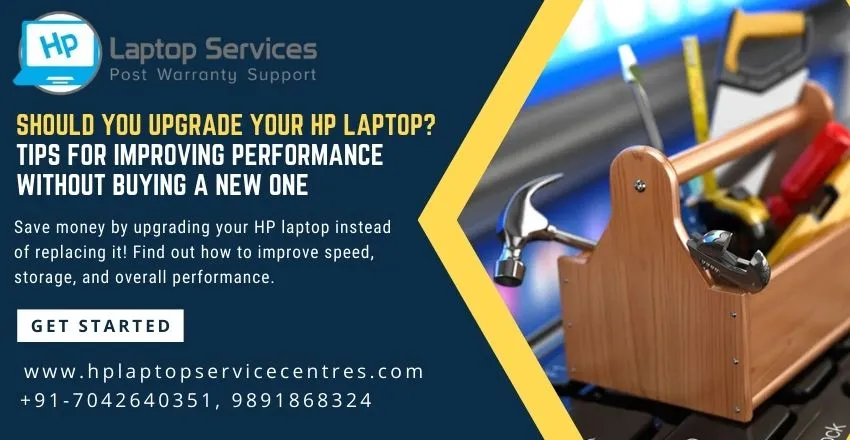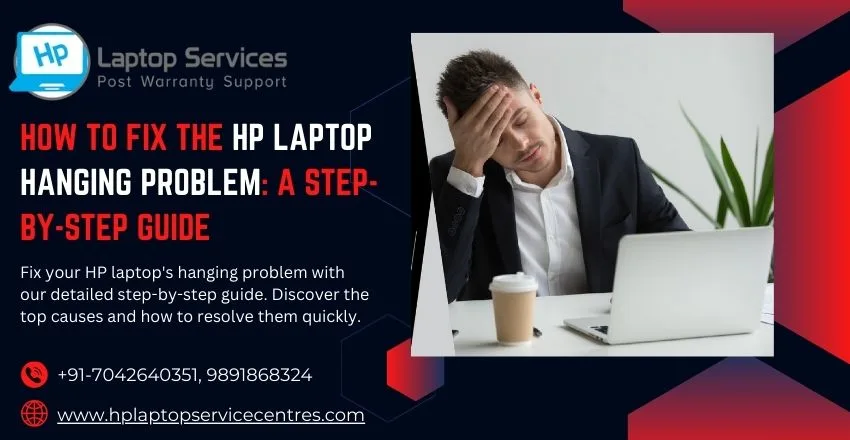Call Us: +91-7042640351, 9891868324
How Do I Resolve a Slow HP Laptop Performance Issue?
By Admin | 20 Jul 2024
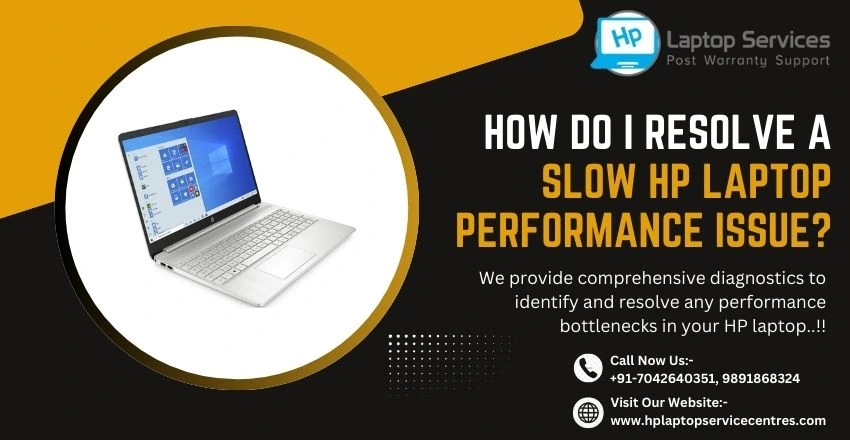
Slow performance on your HP laptop can be frustrating and impact your productivity. Understanding the common causes behind this issue and knowing how to effectively resolve it is essential for ensuring optimal performance. By following a systematic approach that includes diagnosing bottlenecks, optimizing settings, and addressing both software and hardware factors, you can revitalize your laptop's speed and responsiveness. In this article, we will explore practical steps and strategies to help you resolve a slow HP laptop performance issue and get your device running smoothly again.
Understanding Common Causes of Slow HP Laptop Performance
Outdated Software and Drivers: Is your HP laptop crawling like it's stuck in rush hour traffic? Outdated software and drivers could be the culprits. Just like a good haircut, your laptop needs updates to look sharp and perform at its best.
Insufficient RAM and Storage Space: Imagine trying to juggle ten oranges with only two hands – that's what insufficient RAM and storage space feels like for your laptop. Give it room to breathe and stretch its virtual legs with adequate memory and storage space.
Steps to Diagnose and Identify Performance Bottlenecks
Utilizing Task Manager to Monitor Resource Usage: Think of Task Manager as your laptop's own personal detective. It sniffs out resource-hogging culprits faster than a bloodhound on a trail. Keep an eye on it to catch the sneaky apps slowing down your system.
Running System Diagnostics and Performance Tests: Just like a check-up at the doctor's office, running system diagnostics and performance tests can pinpoint where your laptop's feeling under the weather. Get the diagnosis to prescribe the right treatment for that sluggishness.
Optimizing System Settings for Improved Performance
Adjusting Power Settings for Efficiency: Your laptop might be sipping power like it's bottomless mimosas at brunch. Adjusting power settings can help it behave more like a responsible adult and conserve energy for when it's needed most.
Disabling Visual Effects and Background Processes: Visual effects are like the sparkly accessories of your laptop – fun but not necessary. Dialing them down and hitting pause on unnecessary background processes can free up precious resources for smoother performance.
Managing Startup Programs and Background Processes
Reviewing and Disabling Startup Programs: Startup programs are like party crashers sneaking in uninvited. Review and kick out the ones not bringing any value to the laptop soirée to ensure a swift and smooth boot-up process.
Ending Unnecessary Background Processes: Background processes are like the extras in a movie scene – sometimes they're just milling around, not contributing much. Give them their cue to exit stage left and let your laptop's star performance shine without distractions.
Utilizing Disk Cleanup and Defragmentation Tools
Is your HP laptop feeling sluggish? It might be time to give it a boost! By cleaning up your disk and defragmenting your hard drive, you can free up space and improve performance.
Performing Disk Cleanup to Free Up Space: Think of your laptop like a messy room – the more clutter, the harder it is to find things. Use the Disk Cleanup tool to clear out temporary files, system files, and other digital dust bunnies that are taking up valuable space.
Defragmenting the Hard Drive for Improved Performance: Imagine your hard drive as a library, with books scattered everywhere. Defragmenting is like organizing those books back onto the shelves for quicker access. This process rearranges data fragments, making your laptop run more smoothly.
Updating Drivers and Software for Enhanced Performance
Just like how you need your morning coffee to function at your best, your HP laptop needs regular updates to perform efficiently.
Checking for and Installing Driver Updates: Drivers are like the messengers that help your laptop's hardware and software communicate effectively. Visit the HP website or use Windows Update to ensure your drivers are up to date for optimal performance.
Updating Software and Firmware for Compatibility: Software updates aren't just about new features – they often contain bug fixes and performance enhancements. Keep your operating system, programs, and firmware updated to maintain compatibility and improve overall speed.
Addressing Hardware Issues and Upgrading Components
If your laptop is still moving at a snail's pace, it might be time to dig a little deeper and check for hardware issues or consider upgrading certain components.
Checking Hardware Health and Temperature: Overheating can slow down your laptop faster than a tortoise in peanut butter. Keep an eye on your hardware's temperature, clean out any dust, and ensure fans are working correctly to prevent performance bottlenecks.
Upgrading RAM, Storage, or SSD for Better Performance: Sometimes, your laptop just needs a little extra juice. Consider upgrading your RAM for multitasking, swapping out your hard drive for a faster SSD, or adding more storage space for improved performance.
Monitoring Performance and Implementing Maintenance Practices
Prevention is better than cure, especially when it comes to your HP laptop's performance. By monitoring its performance and implementing regular maintenance tasks, you can keep it running smoothly for the long haul.
Regularly Monitoring System Performance Metrics: Think of this as giving your laptop a check-up. Keep an eye on metrics like CPU usage, memory usage, and disk activity to pinpoint any performance issues before they snowball into bigger problems.
Establishing Routine Maintenance Tasks for Long-Term Performance Optimization: Just like changing the oil in your car, your laptop needs regular maintenance too. Schedule tasks like disk cleanup, software updates, and virus scans to keep your HP laptop in top shape for years to come.
By implementing the recommended solutions and best practices outlined in this article, you can significantly improve the performance of your HP laptop. Whether it involves optimizing system settings, updating drivers, or considering hardware upgrades, taking proactive steps to address performance issues will enhance the overall user experience and productivity. Remember to regularly monitor your laptop's performance and perform maintenance tasks to ensure long-term efficiency. With these strategies in place, you can enjoy a faster and more reliable computing experience on your HP laptop.
Expert Care for Your HP Laptop: Visit Our Service Center Today
If you are experiencing any issues with your HP laptop it is important to seek expert care to ensure it is properly fixed. Our service center specializes in repairing HP laptops and providing top-notch customer service. Our skilled technicians are trained to diagnose and repair a variety of issues from software glitches to hardware malfunctions so you can trust that your laptop is in good hands.
Fast and Efficient HP Laptop Repairs – Call Now at +91-7042640351, 9891868324 for Immediate Support
If your HP laptop is in need of repair you can count on us for fast and efficient service. Our team of skilled technicians is ready to help you with any issues you may be experiencing. Simply give us a call for immediate support and we will work quickly to get your laptop back up and running smoothly.
Looking For A Fast & Reliable Laptop Repair Service
We have professional technicians, fast turnaround times and affordable rates. Book Your Repair Job Today!