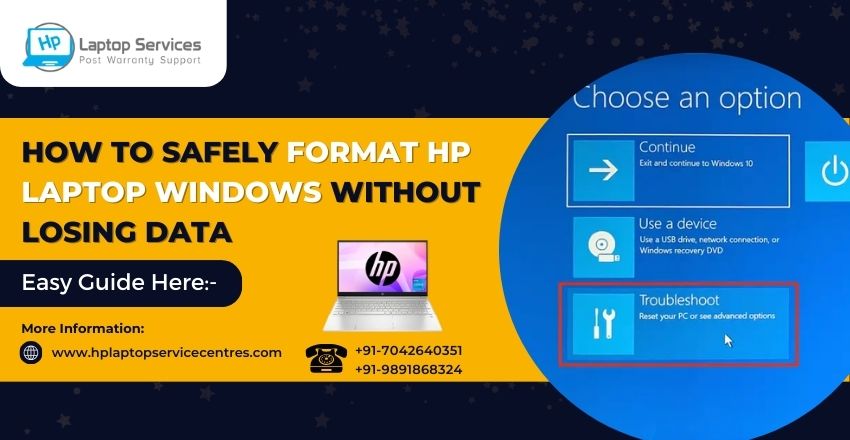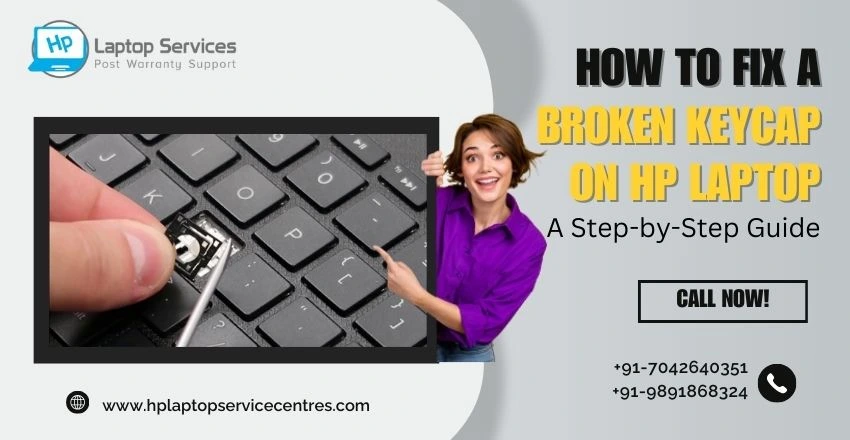Call Us: +91-7042640351, 9891868324
How Can Troubleshoot A Non-Functional HP Laptop Keyboard?
By Admin | 10 Aug 2024
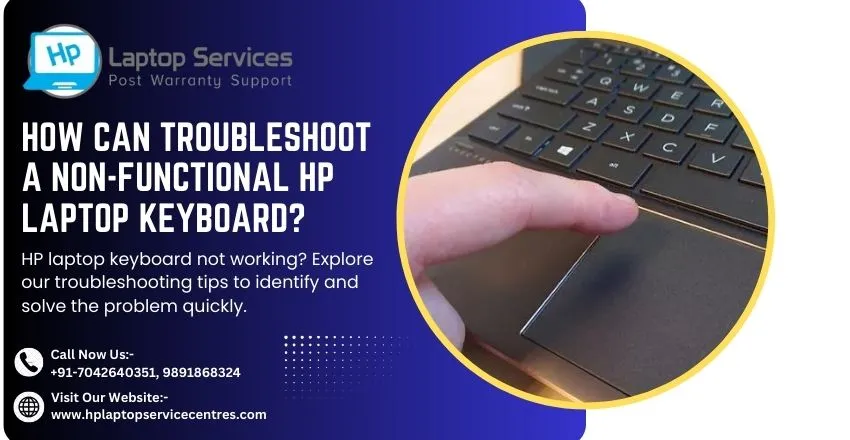
Troubleshooting a non-functional HP laptop keyboard can be a frustrating experience for users who rely on their devices for work, communication, and entertainment. A malfunctioning keyboard can disrupt productivity and hinder the overall usability of the laptop. In this article, we will explore common causes of non-functional HP laptop keyboards, provide step-by-step troubleshooting tips, suggest software and hardware solutions, offer preventive measures to avoid keyboard issues, and discuss when it may be necessary to seek professional help. Understanding these key aspects will empower users to effectively address and resolve keyboard problems, ensuring a smoother and more efficient computing experience.
Understanding the Importance of a Functional Keyboard
Your HP laptop's keyboard is your trusty sidekick for typing up documents, sending emails, and even firing off witty comebacks in online chats. When it decides to go on strike, it can feel like you've lost a limb (okay, maybe a bit dramatic, but you get the point).
Overview of Common HP Laptop Keyboard Problems
From keys that are as unresponsive as a teenager on a Monday morning to mysterious letters appearing out of nowhere, HP laptop keyboards can sometimes throw a tantrum. But fear not, these issues are more common than you'd think, and with a bit of troubleshooting magic, you can get that keyboard back in working order.
Common Causes of Non-Functional HP Laptop Keyboards
Hardware Issues: Sometimes, it's not you, it's the hardware. Loose connections, dust buildup, or even a rogue crumb can wreak havoc on your keyboard's functionality. Time to roll up your sleeves and give your laptop a little TLC.
Software Glitches: Ah, the joys of technology. Software updates gone wrong, incompatible drivers, or just plain gremlins in the system can also cause your keyboard to rebel. It's like your laptop is trying to stage a tiny revolution.
Physical Damage: Oops, did you spill that morning coffee a little too close for comfort? Or maybe your laptop took a tumble off the couch (we've all been there). Physical damage can also be the culprit behind your keyboard throwing a fit.
Troubleshooting Steps for HP Laptop Keyboard Issues
Restarting the Laptop: When in doubt, turn it off and on again. It's the tech version of taking a deep breath and counting to ten. A simple restart can sometimes work wonders in fixing those keyboard hiccups.
Checking for Driver Updates: Just like how we need our morning coffee to function, your keyboard needs the right drivers. Make sure they're up-to-date and playing nice with your system.
Running Keyboard Troubleshooting Tools: Let's bring in the big guns. Your laptop might have built-in troubleshooting tools that can help diagnose and fix those pesky keyboard issues. Time to let technology work its magic.
Software Solutions for HP Laptop Keyboard Problems
Reinstalling Keyboard Drivers: It's like hitting the reset button on your relationship with your keyboard. Reinstalling the drivers can sometimes iron out any wrinkles and get things back to normal.
Adjusting Keyboard Settings: Maybe your keyboard just needs a little makeover. Tweaking the settings can sometimes make a world of difference. It's like giving your keyboard a spa day.
Scanning for Malware and Viruses: Nobody likes uninvited guests crashing the party. Malware and viruses can wreak havoc on your system, including your keyboard. Time to scan and show those digital pests the door.
Hardware Fixes for Non-Functional HP Laptop Keyboards
Cleaning the Keyboard: Just like a crumb-filled toaster, a dirty keyboard can cause all sorts of issues. Turn off your laptop, grab some compressed air, gently invert and tap the keyboard to dislodge debris, then clean with a soft, lint-free cloth and isopropyl alcohol. Voilà, good as new!
Checking Physical Connections: Before you blame the gremlins, make sure your keyboard cable is securely connected. For wireless keyboards, ensure batteries are juiced up and the signal isn't being hijacked by a mischievous neighbor's Bluetooth speaker.
Replacing the Keyboard: If all troubleshooting efforts fail, it might be time to bid adieu to your old keyboard and say hello to a shiny new one. Consult your laptop's manual or YouTube for DIY replacement guides. It's like giving your laptop a little makeover!
Tips for Preventing HP Laptop Keyboard Issues
Regular Cleaning and Maintenance: Just as you wouldn't let crumbs hang out in your bed, show your keyboard some love. Regularly clean it to prevent keys from sticking and maintain peak typing performance.
Using a Keyboard Cover: Think of a keyboard cover as a raincoat for your keys. It protects against dust, crumbs, and spills, keeping your keyboard dry and happy. Plus, it adds a touch of style!
Avoiding Liquid Spills: Your laptop may love a good latte, but its keyboard definitely doesn't. Keep drinks at a safe distance to avoid turning your typing tool into a hot mess. Just because it's called a laptop doesn't mean it wants to swim!
In conclusion, by following the outlined troubleshooting steps, taking preventive measures, and knowing when to seek professional assistance, users can effectively address non-functional HP laptop keyboard issues. Maintaining a functional keyboard is essential for seamless operation and user experience. By staying proactive and informed, users can keep their laptops running smoothly and avoid unnecessary disruptions.
HP Laptop Issues? Call Now at +91-7042640351, 9891868324 for Immediate Expert Solutions
Don't let your HP laptop troubles disrupt your productivity or cause you unnecessary stress. By reaching out to our experts you can rest assured that your device will be in good hands. Trust us to provide you with the best solutions to get your laptop back up and running smoothly in no time. Read Also
Looking For A Fast & Reliable Laptop Repair Service
We have professional technicians, fast turnaround times and affordable rates. Book Your Repair Job Today!