Call Us: +91-7042640351, 9891868324
How Can I Fix Bluetooth Issues on My HP Laptop?
By Admin | 26 Jun 2024
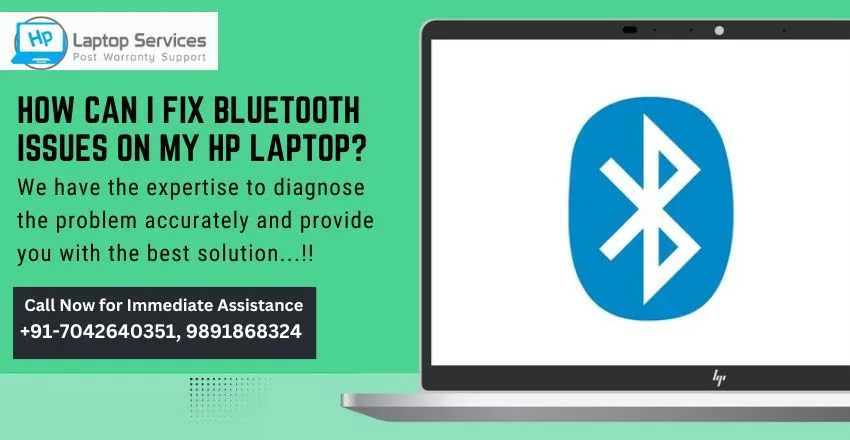
Bluetooth connectivity plays a crucial role in enabling wireless communication between devices, offering convenience and versatility to users of HP laptops. However, encountering issues with Bluetooth functionality on your HP laptop can be frustrating and disruptive to your workflow. In this blog, we will explore common Bluetooth problems faced by HP laptop users, provide troubleshooting steps to resolve connectivity issues, guide you on updating Bluetooth drivers, resetting settings, checking hardware compatibility, and offer suggestions for seeking further support when encountering persistent Bluetooth issues.
Introduction to Bluetooth Connectivity on HP Laptops
Bluetooth connectivity on HP laptops allows you to wirelessly connect your devices. Whether it's pairing your laptop with speakers, headphones, or a mouse, Bluetooth makes life easier.
Common Bluetooth Issues Faced by HP Laptop Users
- Intermittent Connection Problems: One moment your Bluetooth is working flawlessly, the next it's acting up. These random dropouts can be frustrating and disrupt your workflow.
- Bluetooth Device Not Found: You're ready to pair your laptop with a device, but lo and behold, your laptop can't seem to locate it. It's like playing hide-and-seek with your Bluetooth devices.
- Poor Audio Quality During Bluetooth Connection: You're trying to enjoy your favorite music or have a clear conversation over a call, but the audio quality over Bluetooth is choppy or distorted. It's like the sound is going through a blender before reaching your ears.
Troubleshooting Steps for Bluetooth Connectivity Problems
- Restarting Your Laptop and Bluetooth Device: The classic IT move - turning it off and on again. Sometimes a simple restart can work wonders and kick those Bluetooth connection issues to the curb.
- Checking Bluetooth Settings on Your HP Laptop: The settings might be playing hide-and-seek too! Make sure everything is set up correctly in your laptop's Bluetooth settings to ensure a smooth connection.
- Running Windows Troubleshooter for Bluetooth: When in doubt, let Windows work its magic. The troubleshooter can pinpoint and hopefully fix any Bluetooth gremlins causing trouble on your HP laptop.
Updating Bluetooth Drivers on HP Laptops
- Checking for Updates in Device Manager: Your drivers might need a little update to get things running smoothly. A quick check in the Device Manager can help you identify if your Bluetooth driver needs some TLC.
- Downloading and Installing Latest Bluetooth Drivers from HP Support: When all else fails, head over to HP's support website and grab the latest Bluetooth drivers for your laptop. Updating to the newest version can often resolve pesky Bluetooth issues once and for all.
How Can I Fix Bluetooth Issues on My HP Laptop?
- Resetting Bluetooth Settings on HP Laptops: Are you stuck in a Bluetooth black hole on your HP laptop? Fear not, resetting your Bluetooth settings can be the magic wand that fixes those pesky connection issues. Just a little tap on the reset button and voilà, your Bluetooth is back in business.
- Reconfiguring Bluetooth Settings to Default: If your Bluetooth has decided to go rogue, it's time to reel it back in by reconfiguring the settings to their default state. It's like hitting the reset button on a wonky relationship – sometimes you just need a fresh start.
- Removing and Re-pairing Bluetooth Devices: It's like breaking up and getting back together, but for your Bluetooth devices. Sometimes a clean break followed by a fresh pairing is all it takes to reignite that Bluetooth connection. Say goodbye, then hello again – it's the circle of tech life.
Checking Hardware Compatibility for Bluetooth on HP Laptops
Before you start pointing fingers at your HP laptop for the Bluetooth blues, it's important to make sure your hardware is playing nicely.
- Verifying Bluetooth Specifications of Your HP Laptop: Just like checking the ingredients on a snack, verifying your laptop's Bluetooth specifications can ensure it's got the right recipe for connectivity success. Make sure your laptop is equipped with the Bluetooth features needed to dance with your devices.
- Ensuring Bluetooth Device Compatibility: Not all devices are created equal – and that includes Bluetooth gadgets. Before you blame your laptop for being anti-social, ensure your devices are actually compatible with its Bluetooth capabilities. It's like making sure your friends are on the guest list before throwing a party.
By following the troubleshooting steps and tips outlined in this article, you can effectively address Bluetooth connectivity issues on your HP laptop and ensure seamless wireless communication with your devices. Remember to keep your Bluetooth drivers updated, reset settings when necessary, and verify hardware compatibility to maintain a smooth and reliable connection. In case you encounter persistent problems, do not hesitate to reach out to HP customer support or seek assistance from the community forums. With the right knowledge and resources, you can easily fix Bluetooth issues and enhance your overall user experience on your HP laptop.
Why HP Laptop Service Center is Your Best Choice for Expert Repairs
At the HP Laptop Service Center, customer satisfaction is our top priority. Our staff members are friendly and professional, and we strive to provide excellent service to every customer. We take the time to understand the specific issue with your laptop and offer personalized solutions to meet your needs. With our dedication to customer service, you can trust that your laptop will be repaired efficiently and effectively.
Solve Your HP Laptop Bluetooth Problems: Call Now at +91-7042640351, 9891868324 for Immediate Assistance
Don't let Bluetooth problems on your HP laptop disrupt your work or cause frustration. Reach out to us today, and our knowledgeable technicians will help you get your Bluetooth functionality back up and running smoothly in no time. Call now for immediate assistance and say goodbye to your laptop Bluetooth troubles. Read Also
Looking For A Fast & Reliable Laptop Repair Service
We have professional technicians, fast turnaround times and affordable rates. Book Your Repair Job Today!















