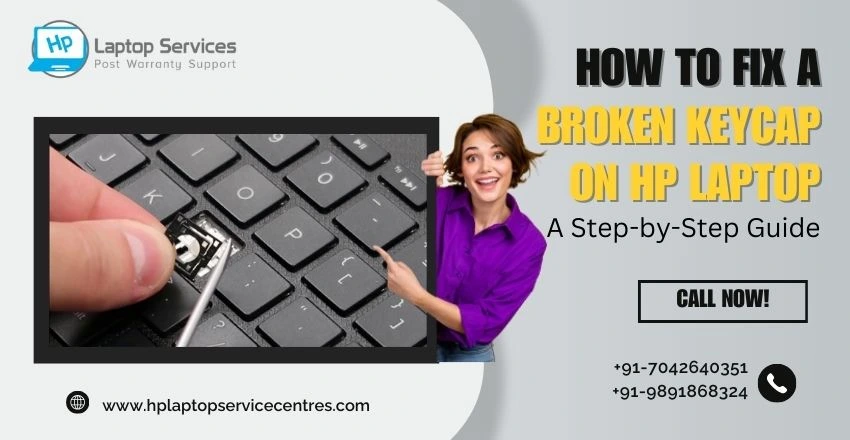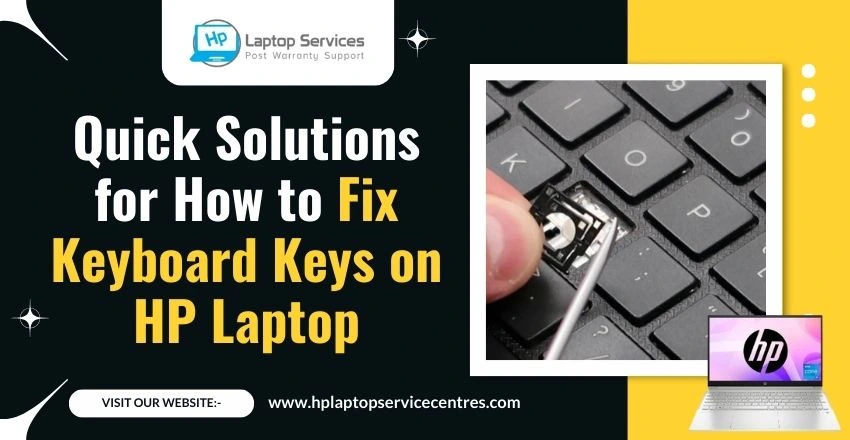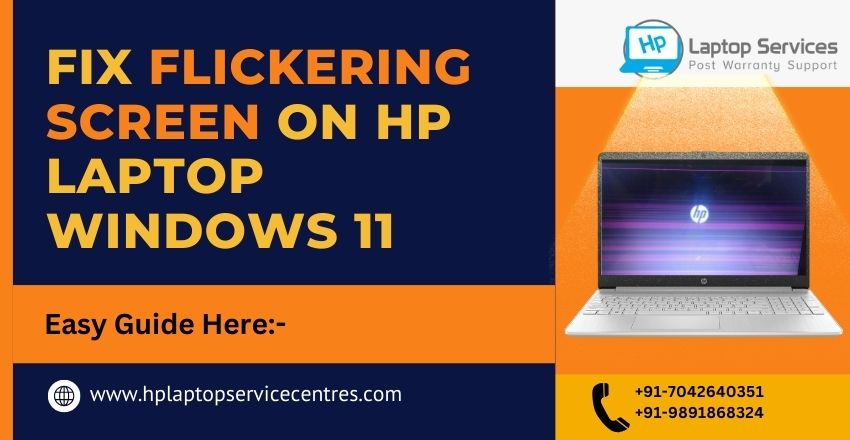Call Us: +91-7042640351, 9891868324
How to Diagnose and Fix a Hard Drive Failure on Your HP Laptop
By Admin | 29 Apr 2023
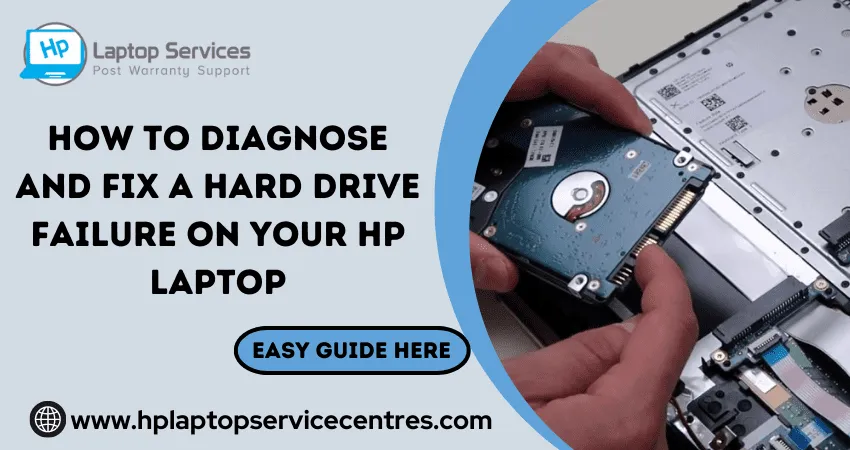
Your HP laptop may be your trusty companion, but what happens when it starts to act up? One of the most common issues users encounter is hard drive failure. Don't panic if you're experiencing slow performance, unusual noises, or even a complete inability to boot up your device, don't panic! In this blog post, we'll guide you through diagnosing and fixing a hard drive failure on your HP laptop. Whether you're a tech-savvy pro or a novice user, our step-by-step approach will help quickly get your device back in working order. So grab your toolkit, and let's dive in!
Introduction to Hard Drive Failure on HP Laptops
Hard drive failure is one of the most common problems on an HP laptop. A hard drive can fail in a few ways, but the most common is a physical failure. This type of failure can be caused by a drop or fall, which can damage the internals of the hard drive. Another common type of hard drive failure is logical failure. A virus, software corruption, or human error can cause this type of failure. Diagnosing and fixing the problem immediately is essential if you suspect your hard drive has failed. Diagnosing and fixing the problem immediately is critical.
There are a few different symptoms that can indicate a hard drive failure. One of the most common is an error message when trying to access files or boot up the computer. Another symptom is a sudden decrease in performance, which can be caused by data corruption. If you experience these symptoms, running a diagnostic test on your hard drive is vital to check for errors.
You can use the Windows built-in tool, chkdsk, to scan and fix your hard drive for errors and fix them automatically. To do this, open the Command Prompt and type "chkdsk /r" (without quotes). Press Enter and wait for the process to complete. Once it is finished, restart your computer and see if the problem has been fixed.
Some options remain if your hard drive has failed and you cannot access your files or boot up your computer. Reasons for Hard Drive Failure on HP Laptops
1. Hard drive crashes are often caused by physical damage to the drive, such as a head crash or a bad sector.
2. Firmware problems can also cause hard drives to fail.
3. Overheating can cause hard drives to fail.
4. Power surges can also cause hard drives to fail. Diagnosing and Troubleshooting a Hard Drive Failure
If your HP laptop's hard drive has failed, there are a few ways to diagnose and troubleshoot the problem. First, try running a diagnostic tool from HP. If that doesn't work, you can use a third-party tool like SpinRite or HDD Regenerator. If all else fails, you can manually troubleshoot the hard drive by checking the connection and replacing the hard drive if necessary.
If you're getting errors when accessing your hard drive, you should first run a diagnostic tool from HP. This will help you determine whether the hard drive or something else is the problem. If the diagnostic tool finds an issue with the hard drive, you can try using a third-party tool like SpinRite or HDD Regenerator to repair it. If those don't work, you may need to replace the hard drive.
To check the hard drive's connection, ensure it's securely plugged into the SATA port on your motherboard. If it's not plugged in tightly, it could be causing errors. You can also try reseating the cable to see if that helps. If neither of those things works, then it's likely that the hard drive itself is failing and will need to be replaced.
Read More - Hp Laptop Hinges Repair Cost in India
Steps to Fix Hard Drive Failure on HP Laptops
If you're experiencing hard drive failure on your HP laptop, there are a few steps you can take to try and diagnose and fix the problem. First, check to see if the hard drive is recognized in the BIOS. Try running a diagnostic tool like chkdsk from the command prompt if it is. If that doesn't work, you may need to replace the hard drive.
Read More - HP Laptop Not Turning On Power Light Blinking
Alternatives to Repairing a Failed Hard Drive
A failed hard drive can be a severe problem because your computer's hard drive is one of the essential components, a failed hard drive can be a severe problem. If you are experiencing hard drive failure, there are a few different options you can consider:
1. Data Recovery: If you have essential data on your hard drive that you need to recover, you can use data recovery software or services to attempt to salvage your data. This can be costly, but it may be worth it if you have irreplaceable data on your hard drive.
2. Replace the Hard Drive: If your hard drive has failed and is no longer working, you must replace it with a new one. You can purchase an external or internal hard drive replacement depending on your needs and budget.
3. Upgrade to a Solid State Drive: If you want a more long-term solution, upgrading to a solid state drive (SSD) could be the best option. SSDs are much faster and more reliable than traditional hard drives and will likely last longer.
Read More - Check Hp Warranty in India
Get Same Day SSD Upgradation Service in India's Metro Cites
Upgrade your laptop's storage to SSD with our same-day SSD upgrade service in India's major cities. Experience faster boot-up times, quick application launches, and improved overall system performance. Contact us today to schedule your SSD upgrade!
Our Supported Cities: Delhi | Noida| Ghaziabad | Pune | Mumbai | Faridabad | Gurugram | Kolkata | Lucknow | Chandigarh
Conclusion
The HP laptop hard drive failure is a common issue that can be solved with the proper troubleshooting steps. This article has outlined an easy-to-follow step-by-step guide on diagnosing and fixing a hard drive failure on your HP laptop. Following these instructions will help you resolve any issues with your hard drive, allowing you to return to using your device as quickly as possible.
Looking For A Fast & Reliable Laptop Repair Service
We have professional technicians, fast turnaround times and affordable rates. Book Your Repair Job Today!