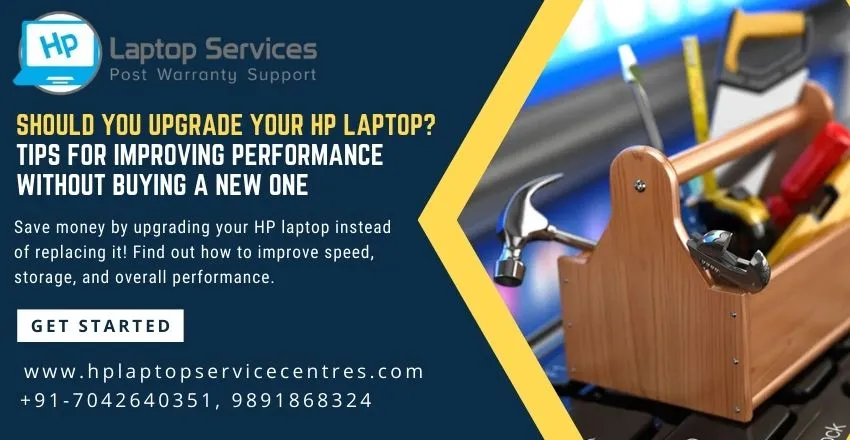Call Us: +91-7042640351, 9891868324
Ultimate Guide: Fixing HP Laptop Hanging Problems on Windows 11
By Admin | 18 Nov 2024

Is your HP laptop frequently freezing or becoming unresponsive?
A hanging laptop not only disrupts your workflow but could also be a sign of deeper issues, such as hardware failures or outdated software. Ignoring it might lead to permanent damage or data loss.
In this guide, we’ll explore simple yet effective solutions to fix your HP laptop hanging issues on Windows 11, empowering you with the tools to optimize performance and reliability.
Common Causes of Laptop Hanging
Before diving into solutions, let’s understand why your HP laptop might hang:
Overloaded CPU and RAM: Running too many applications simultaneously can overwhelm your system’s resources, causing it to slow down or freeze.
Outdated Software and Drivers: Drivers act as bridges between hardware and software. When outdated, they may lead to system instability.
Malware or Virus Infections: Malicious software can hog resources or corrupt files, making your laptop unresponsive.
Step-by-Step Troubleshooting
Checking Task Manager for High Resource Usage
- Open Task Manager (Ctrl + Shift + Esc) and review CPU, RAM, and Disk usage.
- Identify programs consuming excessive resources and close them.
Uninstalling Unnecessary Applications
- Navigate to Settings > Apps and remove apps you no longer use.
- This reduces resource consumption and disk clutter.
Updating Drivers and Windows
- Open Device Manager and check for driver updates.
- Keep Windows 11 updated to ensure compatibility and bug fixes.
Advanced Fixes
Running Disk Cleanup and Defragmenter
- Use Disk Cleanup to remove temporary files:
- Search for “Disk Cleanup” in the Start menu.
- For HDD users, defragment your disk to improve performance.
Checking Hardware Components for Damage
- Run diagnostic tools to test RAM and hard drive health.
- Look for physical issues like loose connections or overheating.
Resetting the Laptop to Factory Settings
- If all else fails, reset your HP laptop:
- Go to Settings > System > Recovery > Reset this PC.
- Choose to keep or remove your files depending on your preference.
Prevention Tips
Regular Software Updates
- Keep your operating system, drivers, and applications updated to avoid bugs and compatibility issues.
Using a Reliable Antivirus Program
- Invest in a trusted antivirus to protect against malware that can slow down or damage your system.
Avoiding Heavy Multitasking
- Limit the number of programs running simultaneously, especially resource-intensive ones like video editing or gaming applications.
Visit HP Laptop Service Center to Get Instant Solution
- If the problem persists despite following the above steps, it might be time to consult experts.
- HP Laptop Service Center offer professional diagnosis and repairs for complex hardware and software issues.
- From replacing faulty components to optimizing system performance, their services ensure your laptop runs smoothly.
By understanding the root causes and implementing these solutions, you can resolve most HP laptop hanging problems on Windows 11. For severe issues, professional help is just a visit away at your nearest HP Laptop Service Center. Enjoy a hassle-free computing experience!
Looking For A Fast & Reliable Laptop Repair Service
We have professional technicians, fast turnaround times and affordable rates. Book Your Repair Job Today!