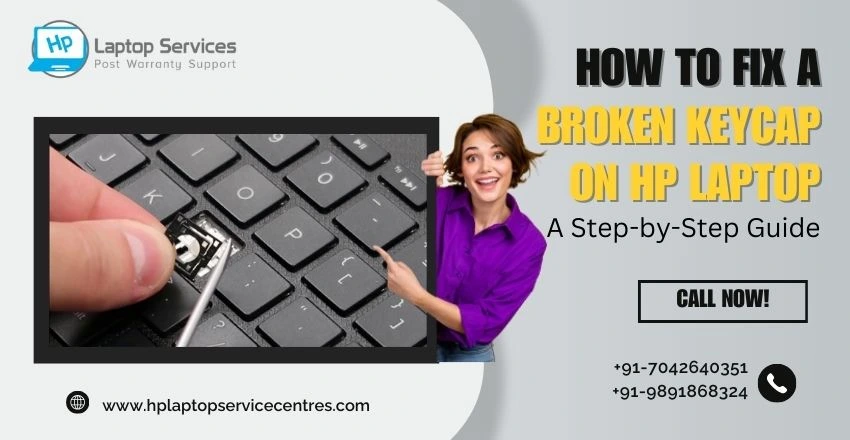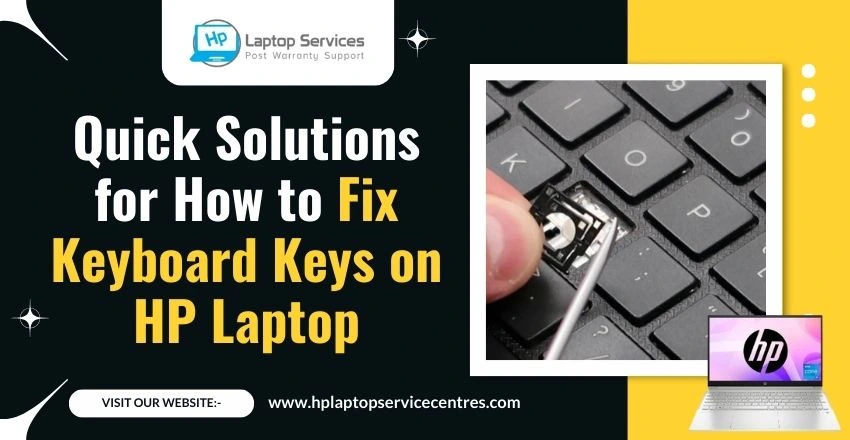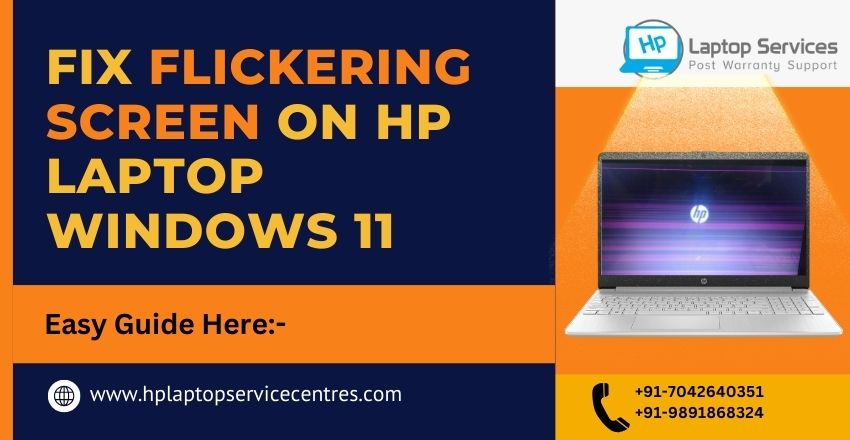Call Us: +91-7042640351, 9891868324
How to Fix Common HP Lapotp Fan Issues
By Admin | 16 Nov 2023

A laptop's fan is like its unsung hero, diligently working to keep the device cool and prevent overheating. When an HP laptop's fan starts acting up, it can lead to performance problems and potential hardware damage. Here's a comprehensive guide to troubleshooting and fixing common fan issues in HP laptops.
Identifying the Problem
1. Unusual Noise:
If your HP laptop fan makes strange Noises like grinding, rattling, or buzzing, it might be a sign of debris or mechanical issues.
2. Constant Running or Not Running at All:
A fan running continuously or not starting at all can indicate software or hardware problems.
3. Overheating:
Frequent overheating accompanied by sudden shutdowns or performance lag indicates a malfunctioning fan.
Read More - How to Fix Common Laptop Noises Problems
Solutions to Common HP Laptop Fan Issues
1. Clean the Fan:
Please turn off your laptop and unplug it. Use compressed air or a soft brush to remove dust and debris from the fan vents. Regular cleaning prevents blockages that can affect fan performance.
2. Update Drivers:
Ensure your laptop's drivers are up-to-date, especially system cooling-related ones. Go to HP's support website to download and install the latest drivers.
3. Check for Software Issues:
Use Task Manager (Ctrl + Shift + Esc) to check for resource-heavy applications causing the fan to overwork—close unnecessary programs to reduce the load on the CPU.
4. Adjust Power Settings:
Modify your laptop's power settings to optimize performance. Lowering the maximum processor state can reduce heat generation and ease the workload on the fan.
5. BIOS Update:
Updating your laptop's BIOS can sometimes resolve fan-related issues. Visit HP's official website and follow their instructions for BIOS updates.
6. Professional Maintenance:
If the fan issues persist, it might be time to seek professional help. Contact HP support or a certified technician to diagnose and repair any underlying hardware problems.
Read More :- Why Your HP Laptop Fan is Not Working
Preventive Measures for Future Fan Maintenance
1. Regular Cleaning:
Make it a habit to clean your laptop's fan and vents every few months to prevent dust accumulation.
2. Invest in Cooling Pads:
Consider using a cooling pad to help with airflow and reduce the strain on your laptop's internal cooling system.
3. Avoid Overworking the Laptop:
Limit heavy usage or gaming sessions that strain the system excessively, causing the fan to work harder.
Read More :- Check Hp Warranty in India
Conclusion
An HP laptop's fan is integral to its performance and longevity. By following these troubleshooting steps and adopting preventive measures, you can optimally ensure your laptop's fan functions, keeping your device cool and running smoothly. If issues persist, don't hesitate to seek professional assistance to avoid any potential damage to your laptop's hardware.
Remember, a well-maintained fan contributes to a healthy and efficient HP laptop experience!
Looking For A Fast & Reliable Laptop Repair Service
We have professional technicians, fast turnaround times and affordable rates. Book Your Repair Job Today!