Call Us: +91-7042640351, 9891868324
How to Fix Black Horizontal Lines on Your HP Laptop Screen
By Admin | 02 Aug 2023
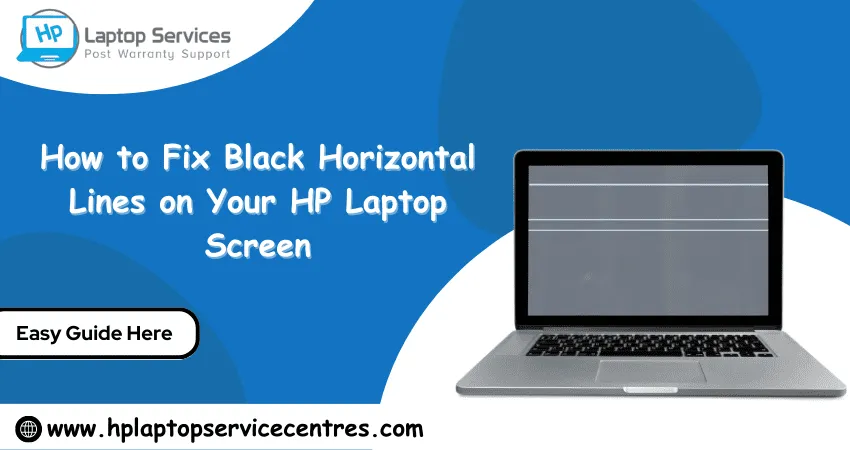
A glitchy or malfunctioning laptop screen can be frustrating, mainly when it manifests as black horizontal lines running across the display. If you own an HP laptop experiencing this issue, fear not! This guide will delve into the common causes of black horizontal lines on your HP laptop screen and provide practical troubleshooting steps to resolve the problem. We will also offer some handy tips to prevent similar issues.
Causes of the Black Horizontal Lines on Your HP Laptop Screen:
Before jumping into the troubleshooting steps, let's first understand the potential reasons behind the appearance of black horizontal lines on your HP laptop screen:
1. Loose or Damaged Display Cable: One of the primary culprits for this issue is a loose or damaged display cable. The cable connects the laptop's motherboard to the screen, and if it becomes loose or sustains damage, it can result in abnormal screen behavior.
2. Driver Issues: Outdated or corrupted graphics drivers can lead to display problems, including the appearance of horizontal lines. Drivers facilitate communication between the operating system and hardware components, so any issues with the graphics driver can cause visual anomalies.
3. Screen Hardware Defects: Sometimes, hardware defects within the laptop screen can lead to black horizontal lines. These defects could be due to manufacturing flaws or accidental damage.
4. Overheating: Excessive heat can adversely affect the laptop's internal components, including the display. Overheating may lead to graphical glitches and distortions on the screen.
Read More - HP Laptop Screen is Flickering? Learn How to Troubleshoot and Fix it
Troubleshooting Steps to Fix the Problem:
Follow these step-by-step troubleshooting procedures to fix the black horizontal lines on your HP laptop screen:
1. Restart Your Laptop: Before diving into technical solutions, start by performing a simple restart. Sometimes, a minor glitch can be resolved with a quick reboot.
2. Check External Connections: Ensure all external connections, such as HDMI or VGA cables, are correctly connected or disconnected. Sometimes, external devices can interfere with the laptop's display.
3. Update Graphics Drivers: Go to the official HP website, locate the latest graphics driver for your laptop model, and install it. Updating the driver may resolve compatibility issues causing the horizontal lines.
4. Inspect the Display Cable: If the issue persists, you may need to check the display cable. You might need to open the laptop to do this, so it's best to consult a professional technician if you're unfamiliar with laptop internals.
5. Run Diagnostics: Most HP laptops have built-in diagnostic tools to help identify hardware issues. Run these diagnostics to detect any screen-related problems.
6. Cooling and Cleaning: Overheating can contribute to screen issues. Ensure your laptop's cooling system works correctly, and clean the vents and fans to prevent dust buildup.
Read More - How Much Does HP Laptop Body Repair or Replacement Cost?
Tips for Avoiding Future Issues with Your HP Laptop Screen:
1. Handle With Care: Be gentle when opening or closing the laptop lid, and avoid putting pressure on the screen.
2. Use a Proper Bag: Use a laptop bag or sleeve to protect your device during transportation.
3. Regular Maintenance: Clean your laptop's screen with a soft, lint-free cloth.
4. Avoid Extreme Temperatures: Don't expose your laptop to extreme heat or cold; it can damage the internal components.
5. Backup Your Data: Regularly backup important files to avoid potential data loss in case of severe hardware issues.
Read More - Don't Get Stuck with a Broken HP Device: Check Hp Warranty in India
Conclusion:
Dealing with black horizontal lines on your HP laptop screen can be bothersome. Still, following the troubleshooting steps outlined in this guide, you can often resolve the problem and enjoy a glitch-free display again. Remember to handle your laptop with care and perform regular maintenance to prolong its lifespan and prevent similar issues in the future. If the problem persists despite your efforts, don't hesitate to seek professional assistance to get your laptop back in perfect working condition. Happy computing!
Looking For A Fast & Reliable Laptop Repair Service
We have professional technicians, fast turnaround times and affordable rates. Book Your Repair Job Today!















