Call Us: +91-7042640351, 9891868324
How Do You Clean Up Unnecessary Files on An HP Laptop?
By Admin | 10 Jun 2024
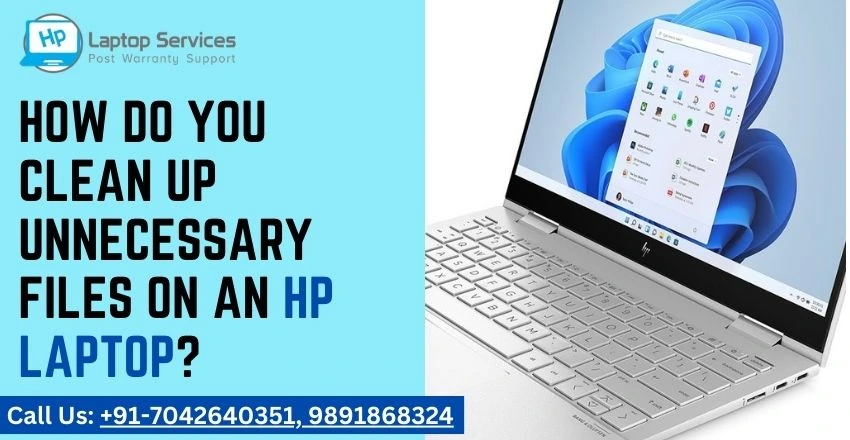
Unnecessary files can accumulate over time on HP laptops, taking up valuable storage space and potentially slowing down system performance. Understanding the various types of unnecessary files, such as temporary files, cache files, and system logs, is crucial for efficiently managing and optimizing your laptop's storage. In this article, we will explore the importance of cleaning up these files, discuss built-in tools and manual methods for doing so, and provide best practices for maintaining a clean system on your HP laptop.
Understanding the Types of Unnecessary Files
- Temporary Files: Temporary files are like the digital dust bunnies that pile up when you use applications or browse the web. They serve a purpose at the moment but are forgotten remnants left behind, cluttering up your system.
- Cache Files: Cache files are the data nuggets stored by your system or applications to speed up future processes. Sounds helpful, right? Well, when left unattended, they can clog up your laptop's arteries and slow things down.
- System Logs: System logs are like your laptop's diary, documenting its activities and errors. While helpful for troubleshooting, these logs can take up space and are not exactly riveting bedtime reading material.
Built-in Tools for Cleaning Up Unnecessary Files
- Windows Disk Cleanup Tool: Windows Disk Cleanup is like the broom-wielding cleaner for your laptop, sweeping away unnecessary files and freeing up disk space. It's a built-in tool that can help you tidy up without breaking a sweat.
- HP Support Assistant: HP Support Assistant is your laptop's personal assistant, ready to help you keep things running smoothly. It includes features to clean up unnecessary files and optimize your system for peak performance.
Manual Methods for Removing Unnecessary Files
- Deleting Temporary Internet Files: Just like cleaning out your browser history after a late-night online shopping spree, deleting temporary internet files can free up space and improve your browsing experience. Say goodbye to digital cookie crumbs cluttering your laptop!
- Removing Old Downloads and Recycle Bin Items: We all have that "Downloads" folder filled with files we downloaded once and promptly forgot about. It's like a graveyard for forgotten data. Emptying the Recycle Bin and clearing out old downloads can give your laptop a breath of fresh digital air. Time to Marie Kondo those forgotten files!
Best Practices for Maintaining a Clean System
- Regularly Reviewing and Cleaning Files: Just like tidying up your room, it's essential to regularly review and clean up files on your HP laptop. Get rid of those digital dust bunnies to free up space and improve performance.
- Optimizing Storage Space: Storage space is precious—make the most of it by optimizing your system settings and organizing your files. A little spring cleaning goes a long way in keeping your HP laptop spick and span.
Potential Risks and Precautions to Consider
- Backup Important Data Before Cleanup: Before diving headfirst into a cleanup frenzy, make sure to back up any important data. You never know when a stray click might send your cherished files into the digital abyss.
- Be Cautious with System Files: While cleaning up unnecessary files is great, tread carefully around system files. Deleting the wrong ones could spell disaster for your HP laptop. When in doubt, seek professional help or do some thorough research.
Conclusion and Final Thoughts
Regularly cleaning up unnecessary files on your HP laptop is essential for maintaining optimal performance and ensuring sufficient storage space. By utilizing built-in tools, manual methods, and automation techniques, you can streamline the cleanup process and keep your system running smoothly. Remember to practice caution when deleting files and always backup important data before performing any cleanup tasks. By following the best practices outlined in this article, you can effectively manage unnecessary files and enjoy a cleaner, more efficient HP laptop experience.
Don't Wait! Call Now to Discover More
For valuable information on cleaning up unnecessary files on your HP laptop, take proactive steps by calling now. Act swiftly to gain insights on efficient file management and optimize your laptop's performance. Don't hesitate – make the call to learn about decluttering your device and enhancing its speed and functionality. Contact us today for expert guidance on organizing and tidying up files to ensure your HP laptop runs smoothly.
Call Now at: +91-7042640351, 9891868324.
Laptop Repair Made Easy: Expert Services Right Around the Corner
Looking For A Fast & Reliable Laptop Repair Service
We have professional technicians, fast turnaround times and affordable rates. Book Your Repair Job Today!















