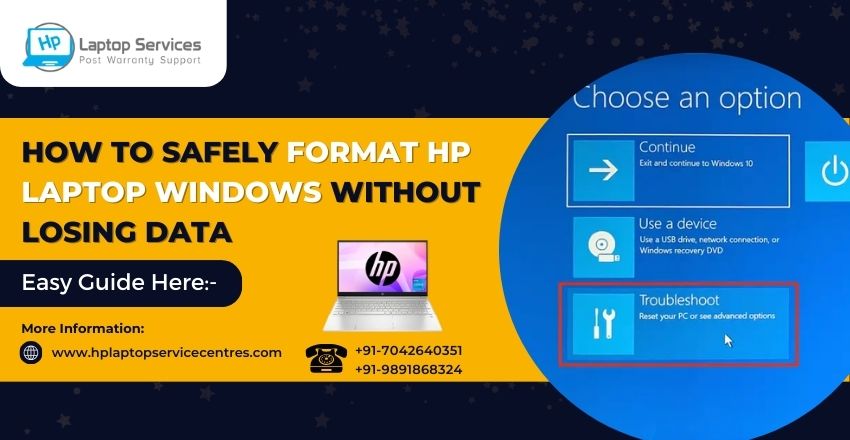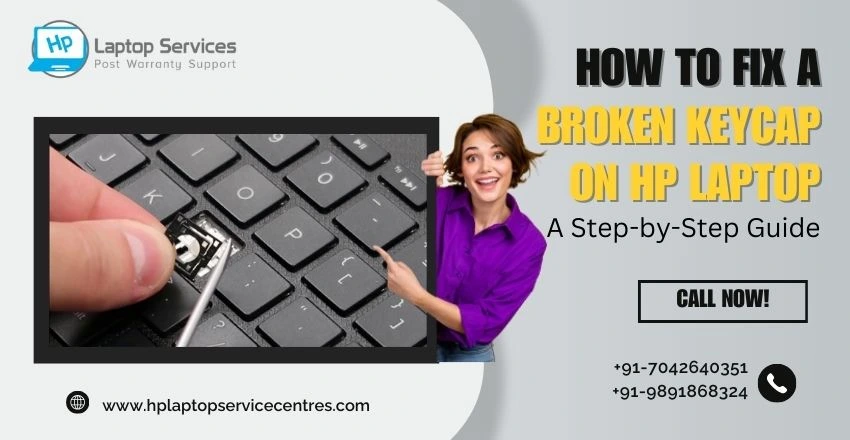Call Us: +91-7042640351, 9891868324
How to Fix Blue Screen Error in Windows 10
By Admin | 22 Sep 2022
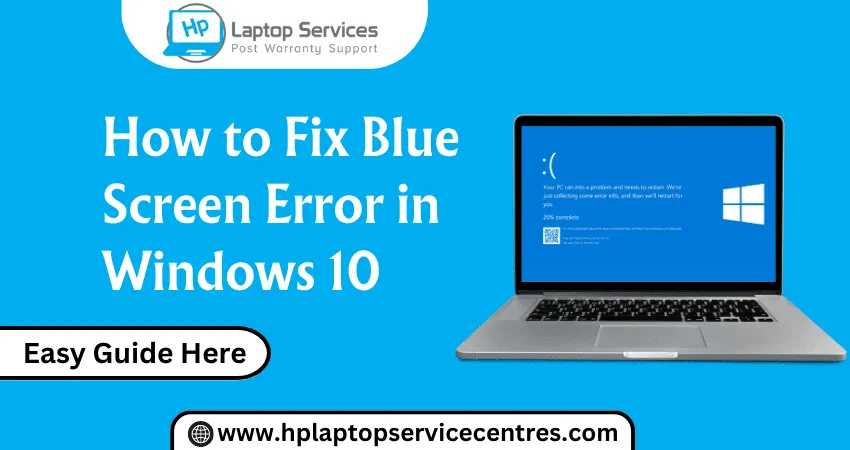
If you have encountered a blue screen error in Windows 10, the first thing you should do is try not to panic and to take note of everything you can find on the screen. This includes codes and other details that may help you determine the source of the problem. Then, you should troubleshoot the main cause of the error. You can do this by checking recent updates and installed applications.
How to Fix Blue Screen Error in Windows 10
Using one of the many fixes for blue screen error in Windows 10 can help fix the problem and prevent your computer from freezing up. If you continue to experience the error, you may need to reinstall Windows. If the error is due to a hardware problem, reinstalling Windows can fix it.
Another possible cause of the error may be third-party software. In this case, you can replace the software that is causing the error or disable the app altogether. Other causes may be outdated hardware drivers or rogue device drivers. You can check the driver status by clicking on the Windows icon in the bottom left corner of the screen. Select the Settings option and click on the “Update Driver Software” option.
How to Fix Troubleshoot in Windows 10
The BSOD error appears when a critical hardware or software component is not working properly. This error can be caused by many factors. Some of these reasons can be simple, such as a virus, or more complex. If your BSOD occurs frequently, you should check your computer for critical hardware or software issues. If these problems are not found, you should try a clean Windows install. In this process, all the content of your hard drive is wiped clean. Then, you’ll have to reinstall programs.
First, try to figure out what is causing the error. To do this, check out the error message. The message will contain a generic error code that will make the problem more understandable. The error code is listed by Microsoft and can range from the benign VIDEO_TDR_TIMEOUT_DETECTED to the grave CRITICAL_PROCESS_DIE. Sometimes, you may also get a more detailed message in hexadecimal format. But, unless you’re an IT professional, this information may be difficult to understand.
Fixes for
There are three simple fixes for the blue screen error in Windows 10. The error can occur anytime your PC is trying to open or use an application. This error is typically caused by low-level software or faulty hardware. To resolve this issue, you must first boot into safe mode. In safe mode, you will be able to perform troubleshooting steps, such as removing the latest update or driver.
One possible cause of the BSOD is an outdated device driver. You can find a new driver by visiting the manufacturer’s website. You may also try installing a beta driver, which may contain a preview of a future fix. If all else fails, contact the manufacturer for assistance. Depending on the cause, the manufacturer may not have a fix but will provide a workaround.
Common causes blue screen error’s
If you’re experiencing the “blue screen error” on your computer, you may have to do a system clean-up. Often, a clean-up will fix the problem by erasing all of the data and content on your hard drive. If you’re unsure of what to do next, visit the Hp Laptop Service Center in Pune for help. Alternatively, you can contact the manufacturer of your computer’s hardware.
Another common cause of this error is a damaged hard drive. The hard drive may have failed, causing the “blue screen of death.” If the problem is detected early enough, the system may be able to recover from the problem.
Microsoft fixes
If you’re having trouble fixing the blue screen error in Windows 10, there are a few easy solutions to try. One option is to check the Windows Update for a new update. This will check for faulty files and repair them, but it can take some time. Another option is to unplug your printer. Both of these options may help you get the blue screen fixed.
Windows 10 also shows a generic error code that helps you identify the problem. It can be difficult to read these codes, but Microsoft lists hundreds of them for your reference. The codes range from benign, like VIDEO_TDR_TIMEOUT_DETECTED, to the more serious ones, like CRITICAL_PROCESS_DIE. Sometimes, the error message will also be in hexadecimal format, which can reveal additional details. However, this format can be hard to understand for non-IT professionals .If you are facing same problem after trying these steps then you can contact our Hp service center.
Nearby Repair Centers for All Your Laptop Woes – Visit Today
Looking For A Fast & Reliable Laptop Repair Service
We have professional technicians, fast turnaround times and affordable rates. Book Your Repair Job Today!